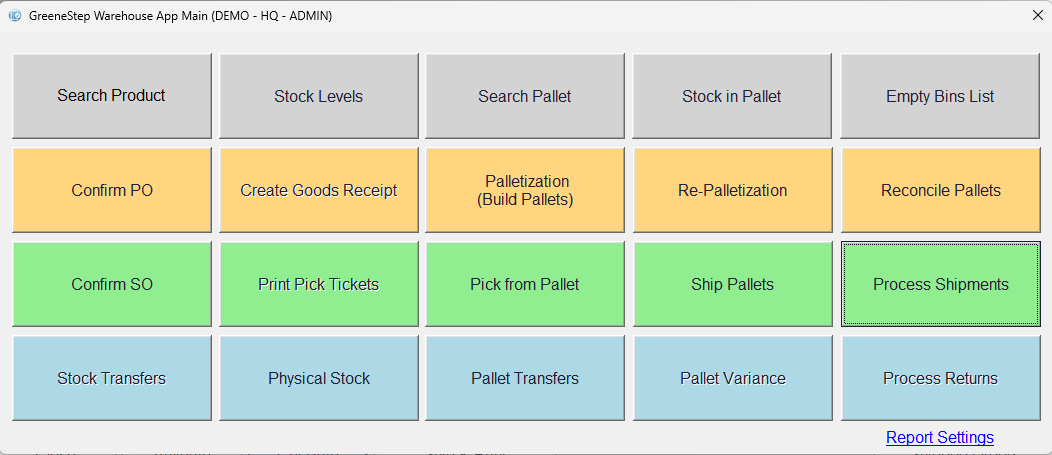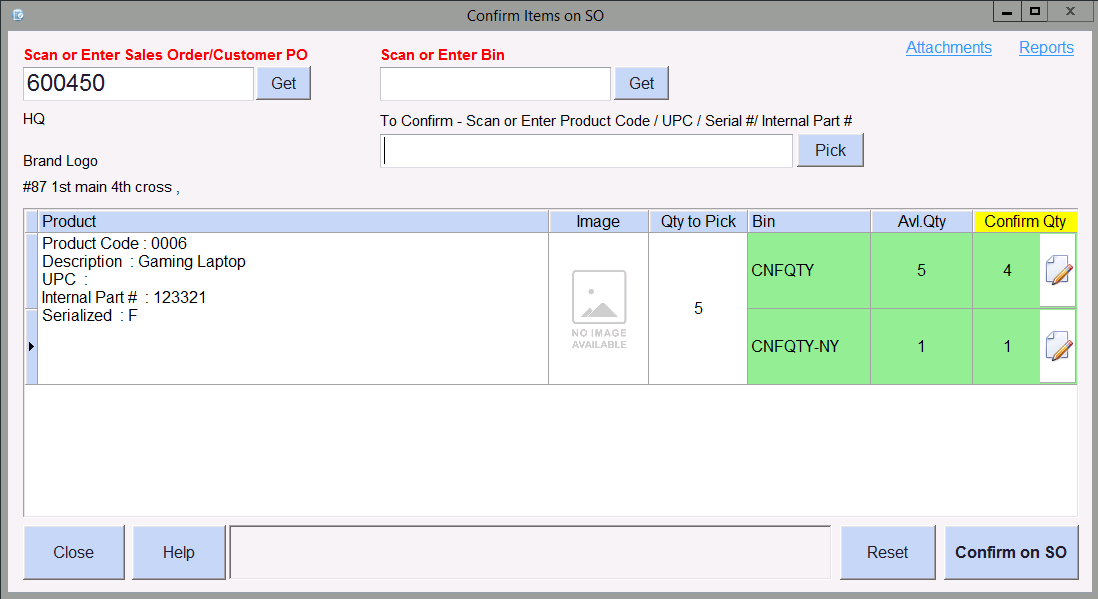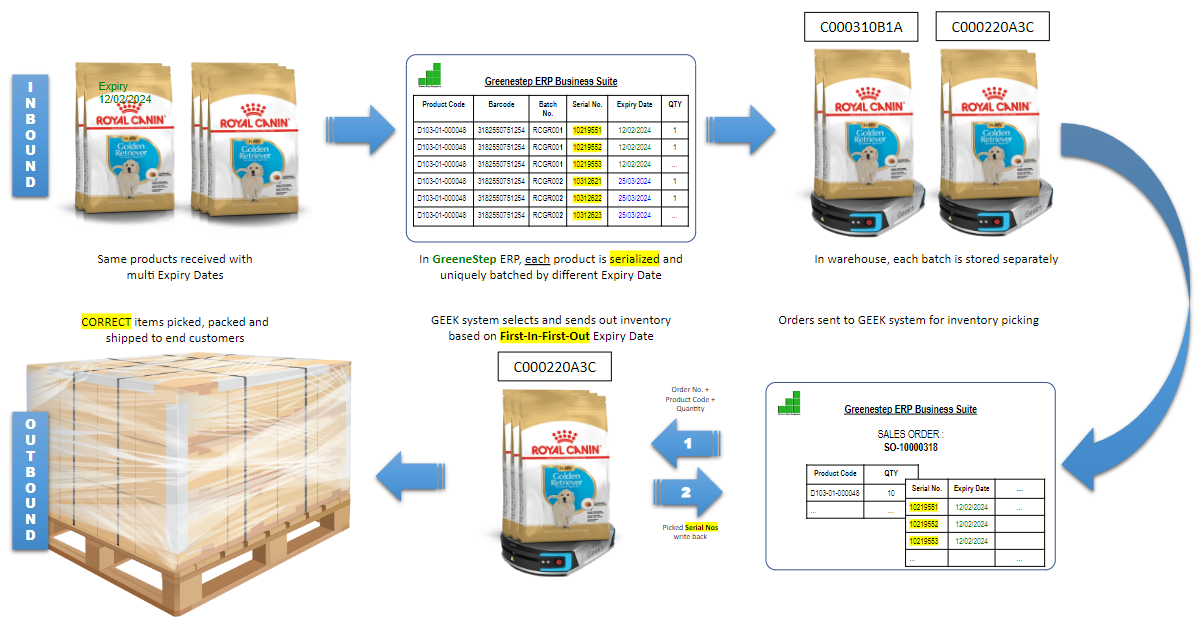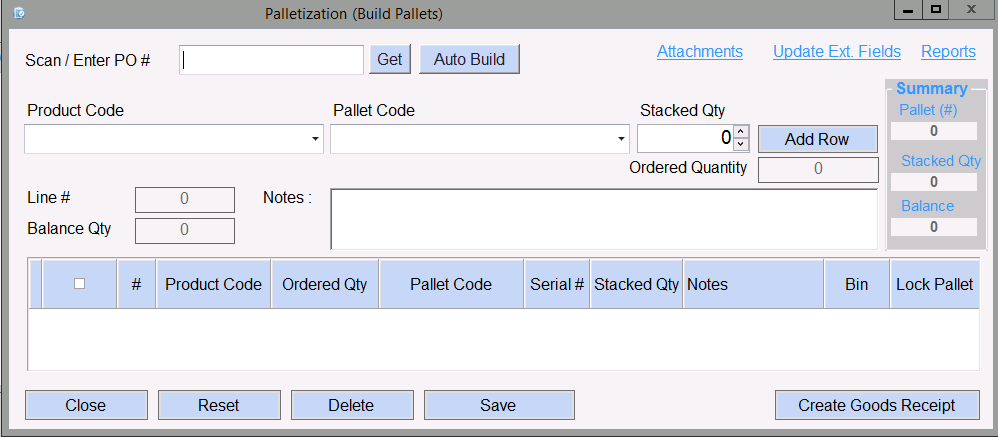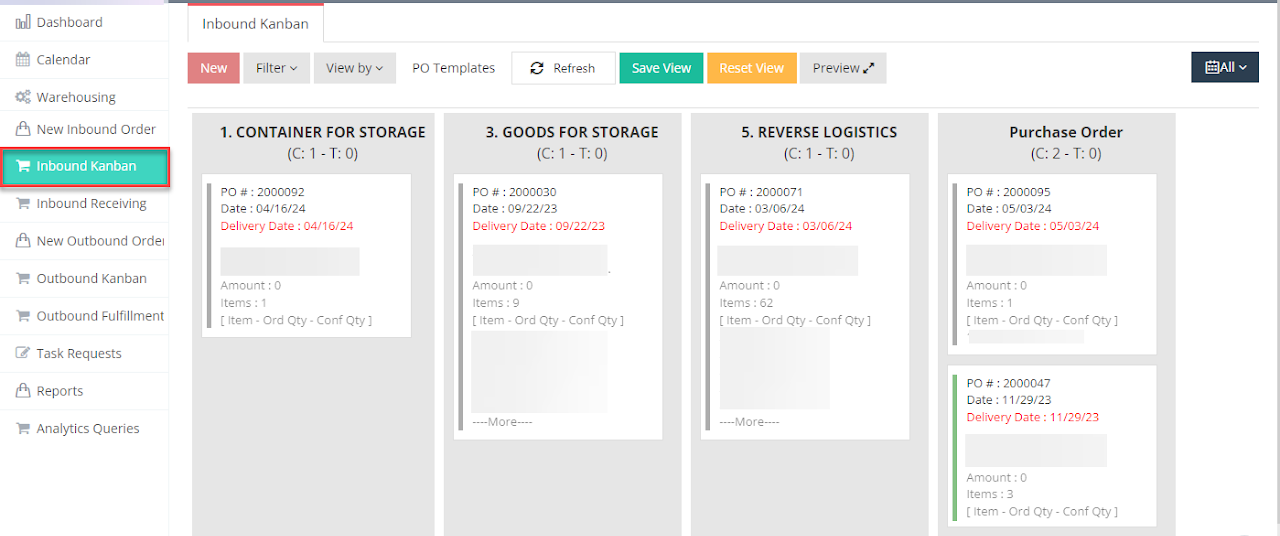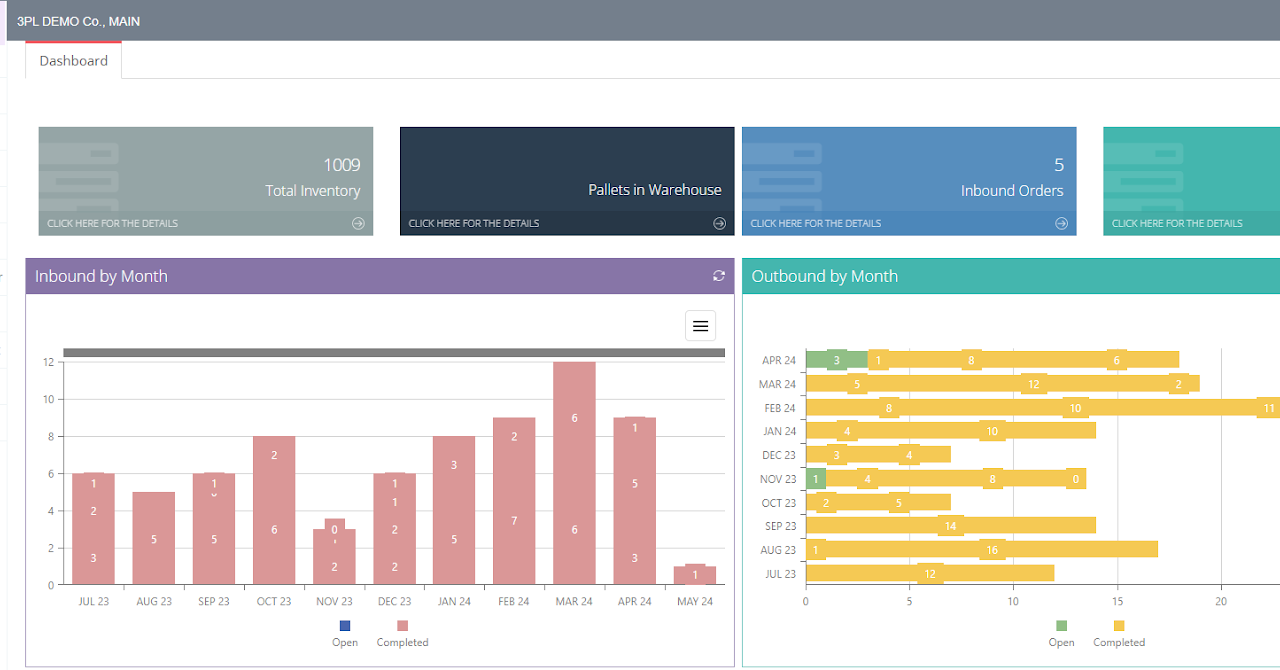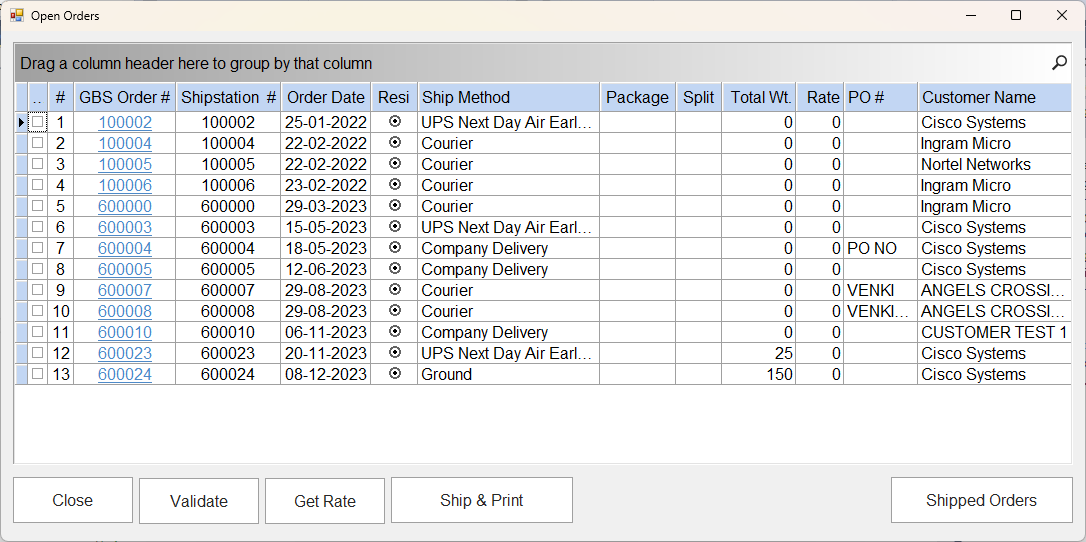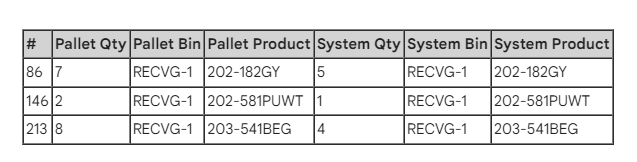Warehouse Automation and Scanner App : An Add-on Utility
Seamlessly and tightly integrated with GreeneStep BackOffice
Features and Benefits of using the GS Warehouse App
- Mobility in the Warehouse (Use Scanners & Smart Tablet Device)
- Print BarCode Labels directly from the App
- Error reduction & enhanced accuracy
- Increased efficiency & speed
- Real-time visibility and improved order fulfillment
- Scan, Confirm, Receive, or Ship and Stick the BarCode Labels
- Scan and Generate Physical Stock Count
- Auto Build Pallets by Stacking Products. Generate Pallet Barcodes
- Auto Pick and Ship by Pallets or Boxes from Pallets
- Warehouse Operations like Stock Count and Transfers
- Handle Reverse Logistics and Returns
- Process Shipments and Upload Tracking Numbers
- IWAL Portal to view real-time Warehouse Dashboards
Quick Links
- Training Deck
- Logging into the Warehouse App
- Design and Print Barcodes
- Process Inbound Goods Receipts (Scan, Receive, Label and Store)
- Process Outbound Shipments (Scan to Pick, Pack and Ship)
- Pallets Management
- Auto Build Pallets and Stack Products
- Ship Station/Ship Engine Connector (in progress)
- Email Notification of Variances
- Inbound and Outbound Orders on the 3PL WH Portal
- Process Inbound and Outbound Orders
Training Deck
- Warehouse Automation App (Barcode Scanner & Tablets)
- Standard App Features & Process
- Scan, Confirm, Receive and Stick the BarCode Labels
- Scan and Pick to Ship
- Scan and Generate Physical Stock Count File
- Palletization Features & Process
- Build Pallets or Auto Palletize by Stacking Products. Generate and Stock Barcodes on Pallets
- Re-Palletizing and Capture Service Hours
- Pick and Ship by Pallets or Boxes from Pallets
Logging into the Warehouse App
- From your Tablet or smart device you can access this Warehouse App
Design and Print Barcodes for Products or Pallets
Prerequisites Setup and Definitions
- Assign security rights to access WH App for secure access and a web portal
- Design different types of barcode labels in GreeneStep Backoffice
- Print the barcode labels to stick them on the goods received directly in warehouse
- Introduce mobile scanner to read directly into the app
- Print various warehouse and inventory reports from the app
- Print Pick Tickets, Delivery Slips, Drop shipping or Shipping labels from the App
Process Inbound Goods Receipts
- Scan the PO # barcode using the scanner device.
- Enter the PO number manually & Enter or Click Get
- After the quantity is confirmed click “Confirm on PO”
Process Outbound Shipments
- Scan or enter the SO number
- Scan or enter the bin code to choose
- Confirmed Qty
Pallets Management
Palletize, Store, Confirm, Pick – Pack and Ship Pallets
Auto Build Pallets
Scan and Auto Palletize using the Warehouse App
Create a Goods Receipt to inward the stock
Process Inbound and Outbound Orders
1. Warehouse Supervisor/User on the Warehouse Portal
2. Process Inbound and Outbound Orders
For 3PL Business Vertical Inbound Order Creation/Update by 3PL User
Enter the given 3PL User Portal URL on an internet browser
- If not set, please email support@greenestep.com
- Enter the provided credentials and click on login
- A Dashboard with multiple portlets will be displayed
- The Inbound Order can be created by the logged-in 3PL client
Ship Station/Ship Engine Connector (in progress)
- set up to automatically select shipping methods, print labels, and send tracking information to customers, reducing manual effort and errors
- Track shipping costs, delivery times, and other key metrics, to optimize shipping processes and improve customer satisfaction
Email Notification of Variances
- Auto Email of pallet Stock variance
- Actual count versus System count