Menu Path: Warehouse > Masters > Carriers
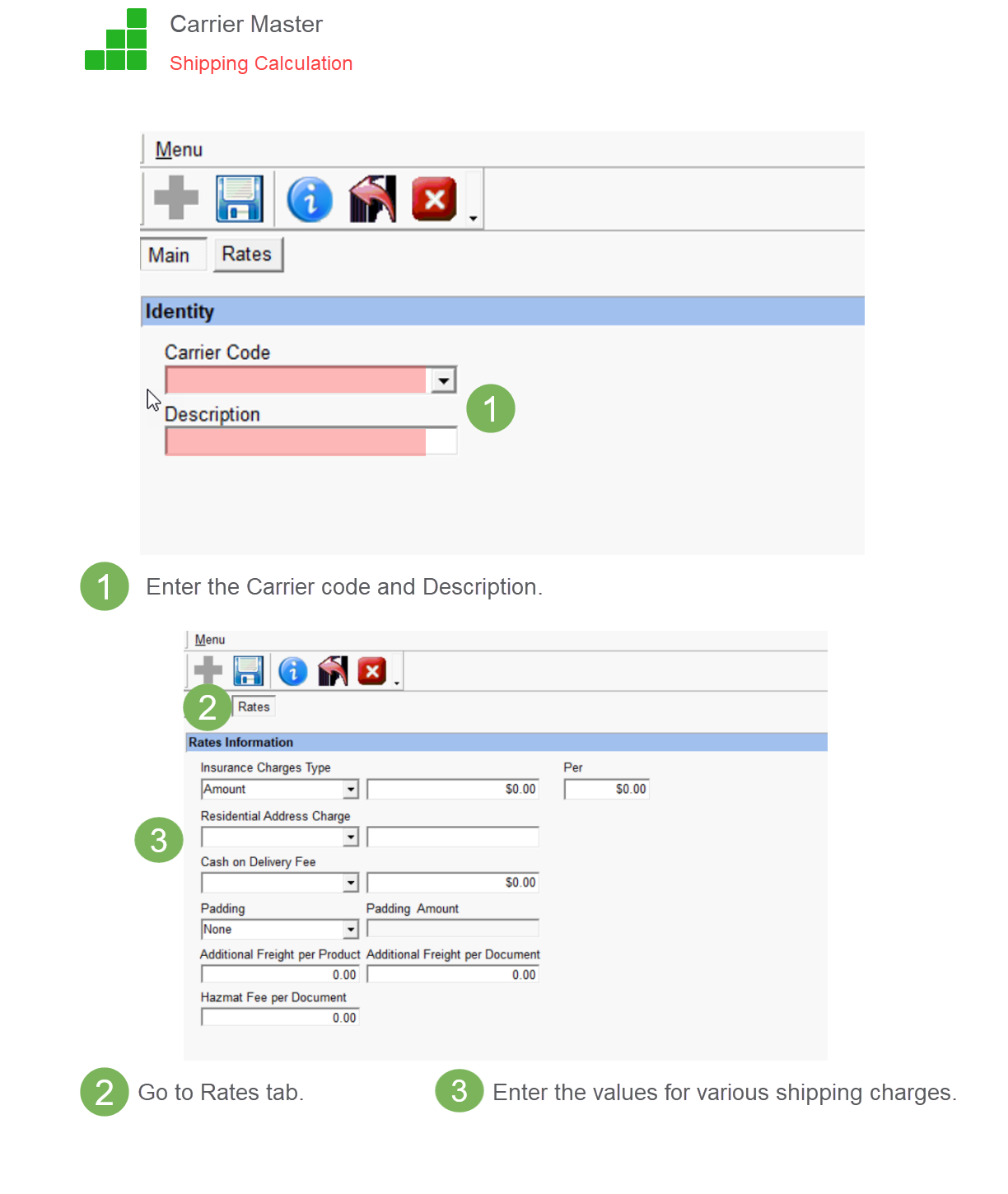
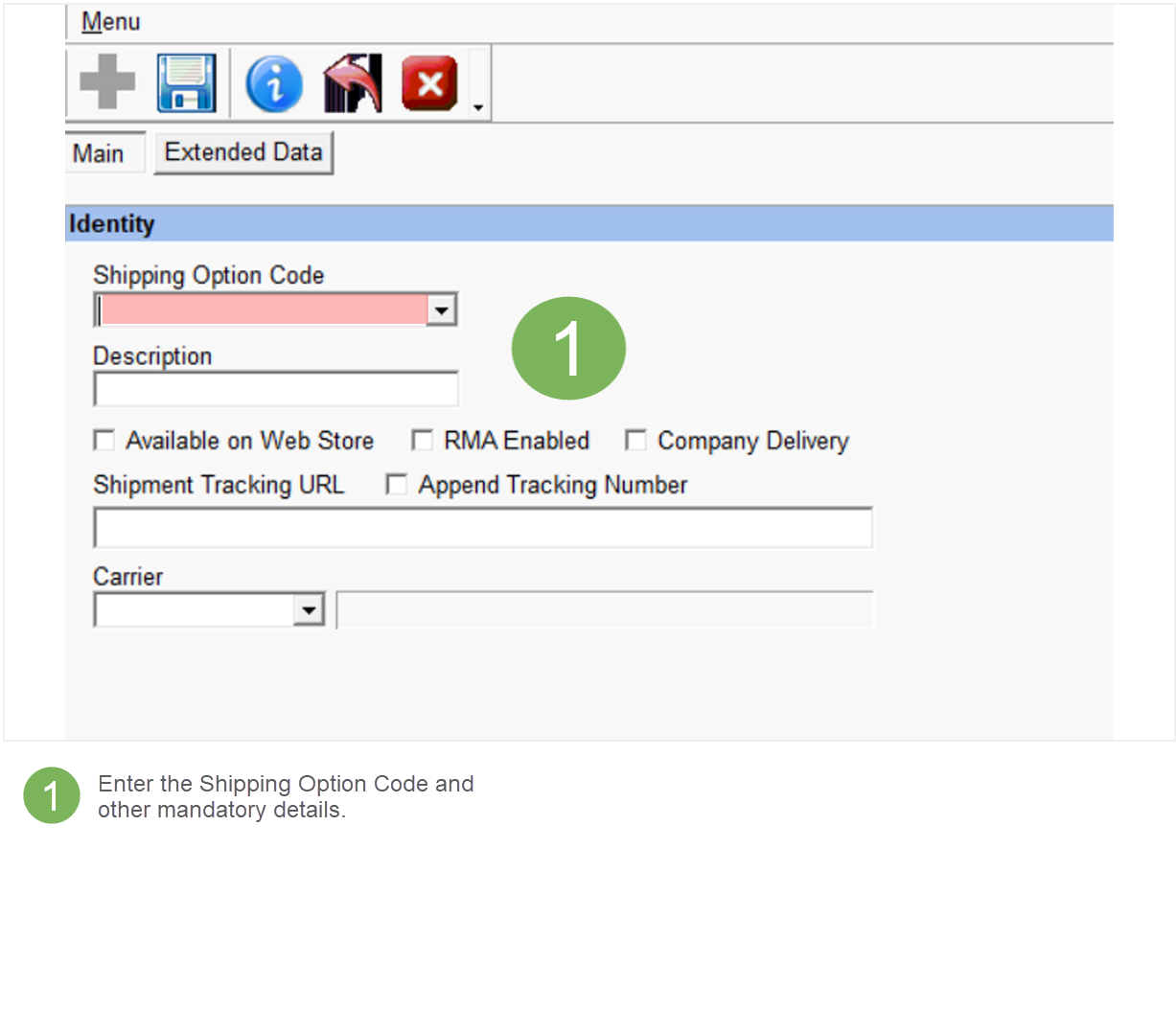
Delivery Options: You can create different delivery options for a particular carrier or different carriers.
Menu Path: Warehouse > Masters > Shipping Options
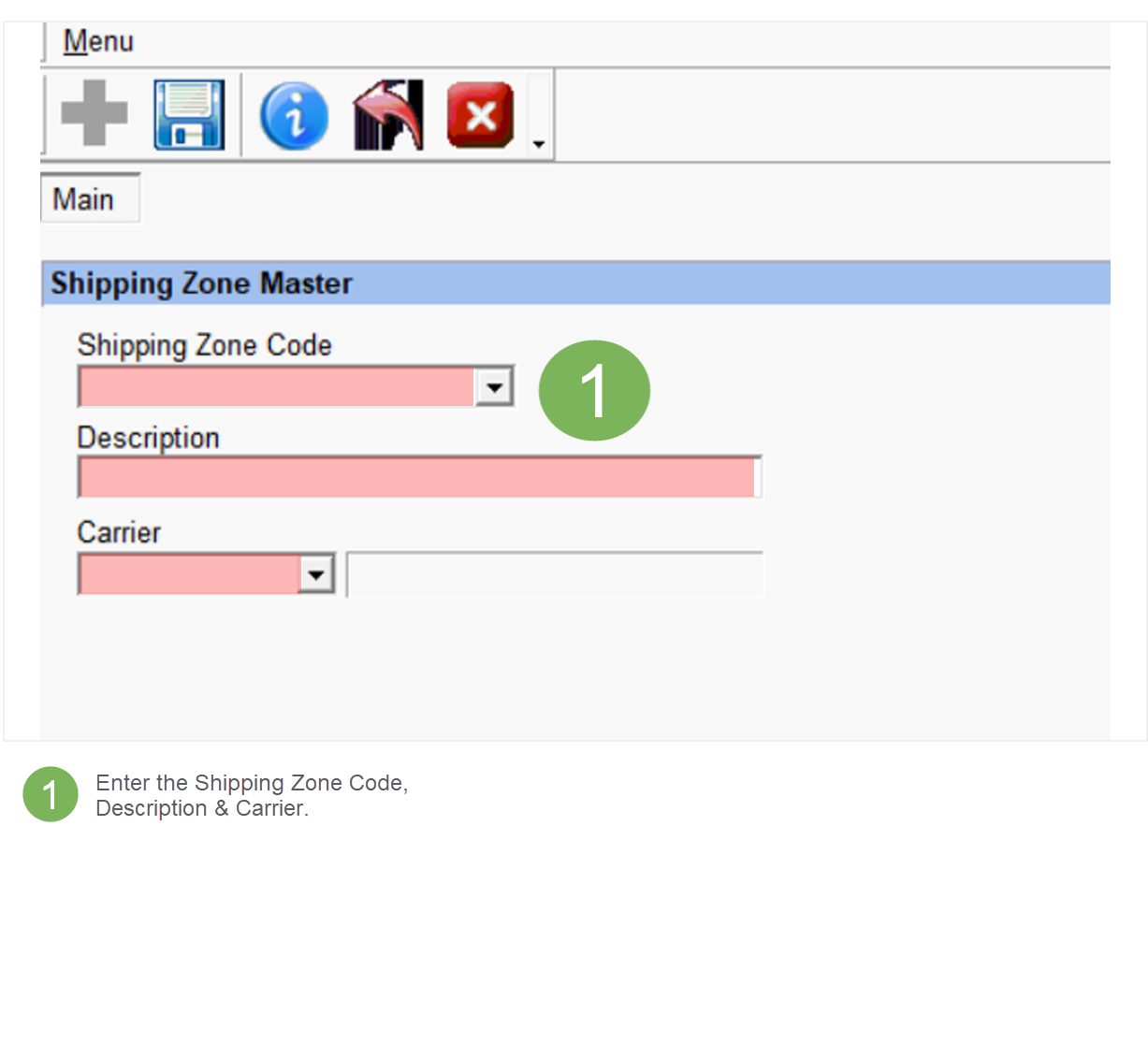
Shipping Zones: Create Zone codes
Menu: Warehouse > Masters > Zones
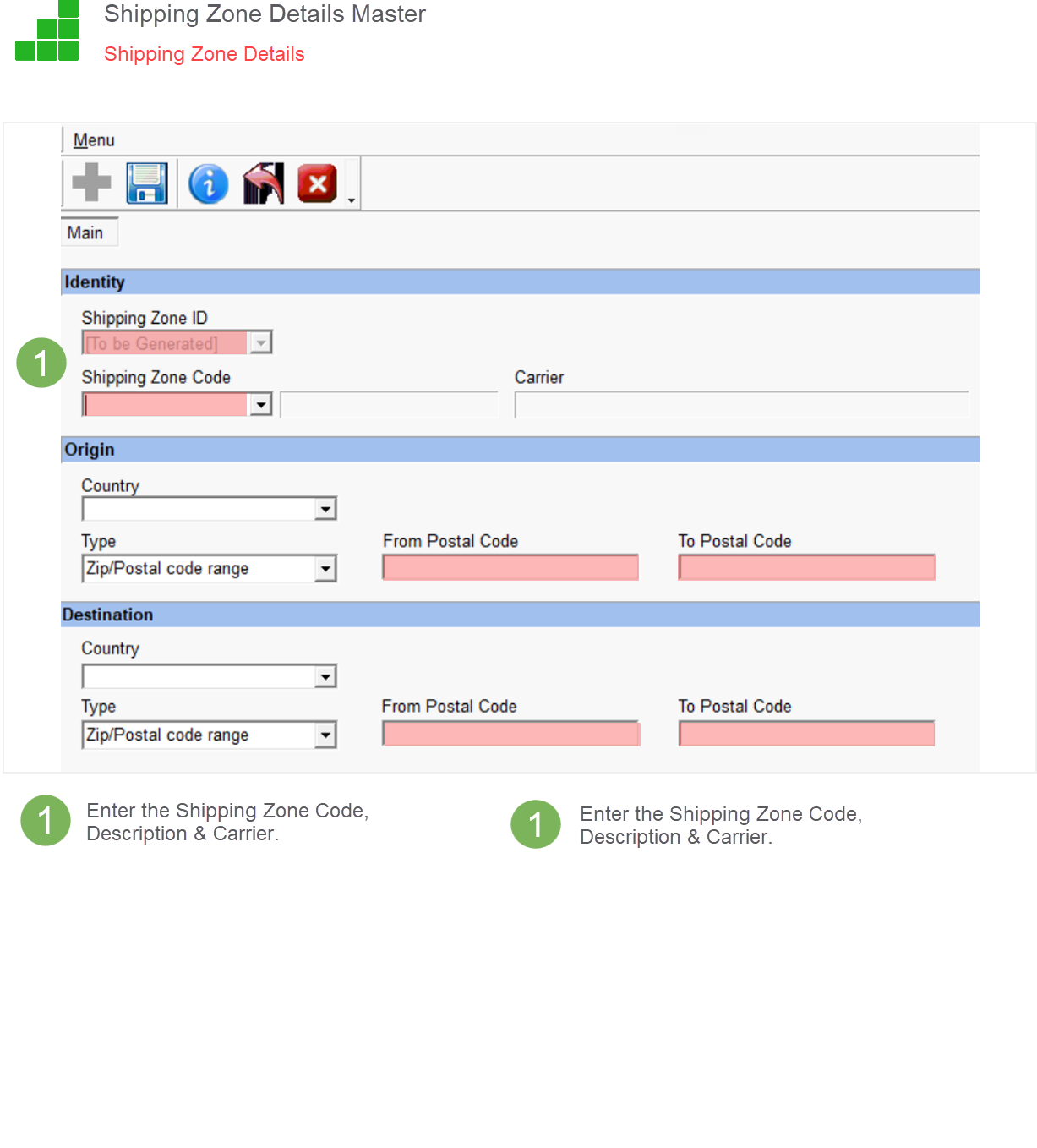
Shipping Zone Details: For the Zone code created in the previous step assign the Origin Zip Code range and Destination Zip Code range.
Menu Path: Warehouse > Masters > Zone Details
In the Shipping Zone Detail Master, enter the details and click on save.
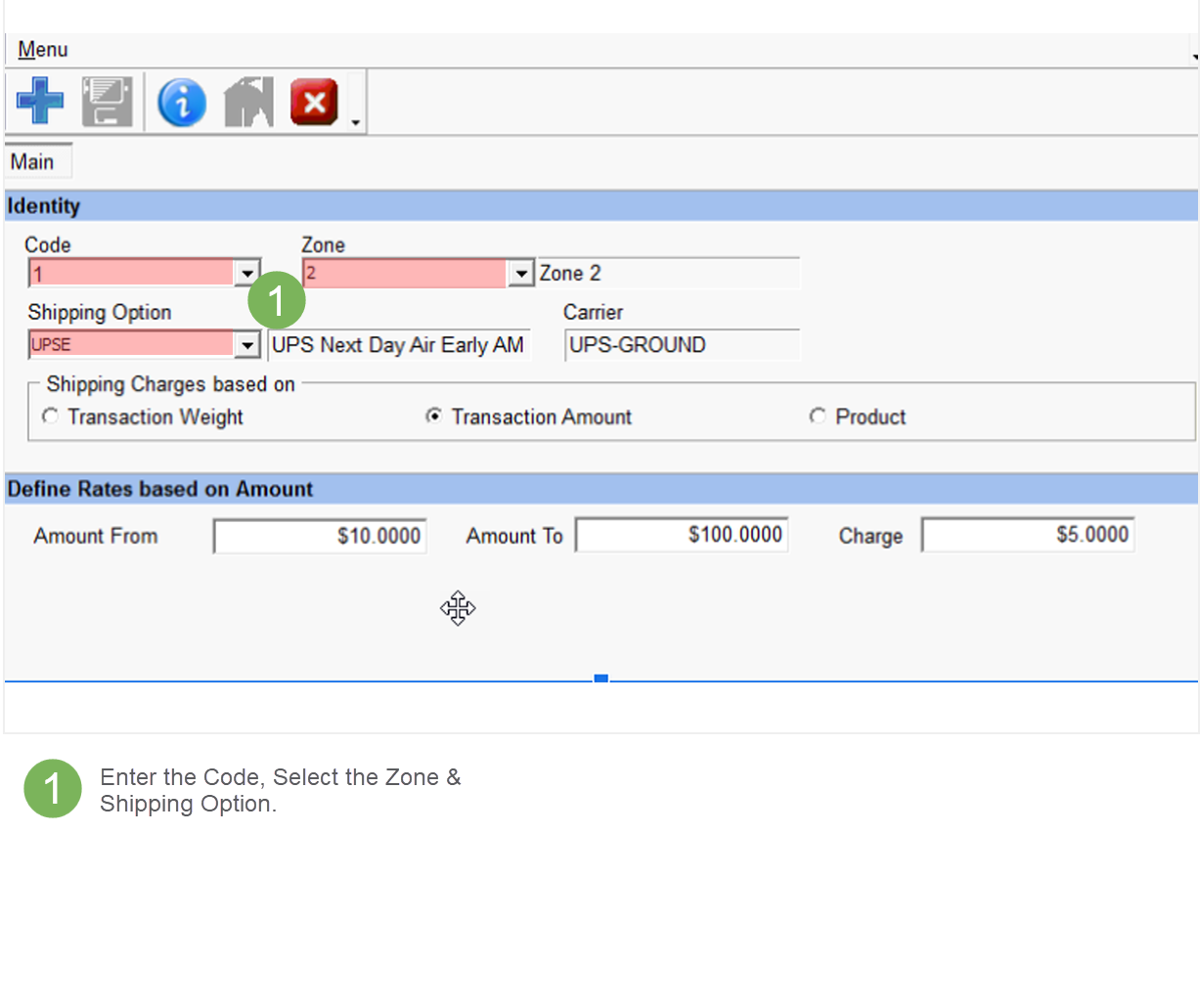
Shipping Rates: Assign Shipping Rates based on different criteria
Menu Path: Warehouse > Masters > Shipping Rates
In the Shipping Rate master, enter the details and click on save.
Note: Generally the freight zones and rates are imported. In this way, Freight calculation is done automatically based on the billing/shipping address of the customer and most business houses rely on such calculations.
Product
Menu Path: Products > Masters > Products
In the ‘Product master [To be generated]’, ‘Main’ Tab enter the Product code, Description, and Category.
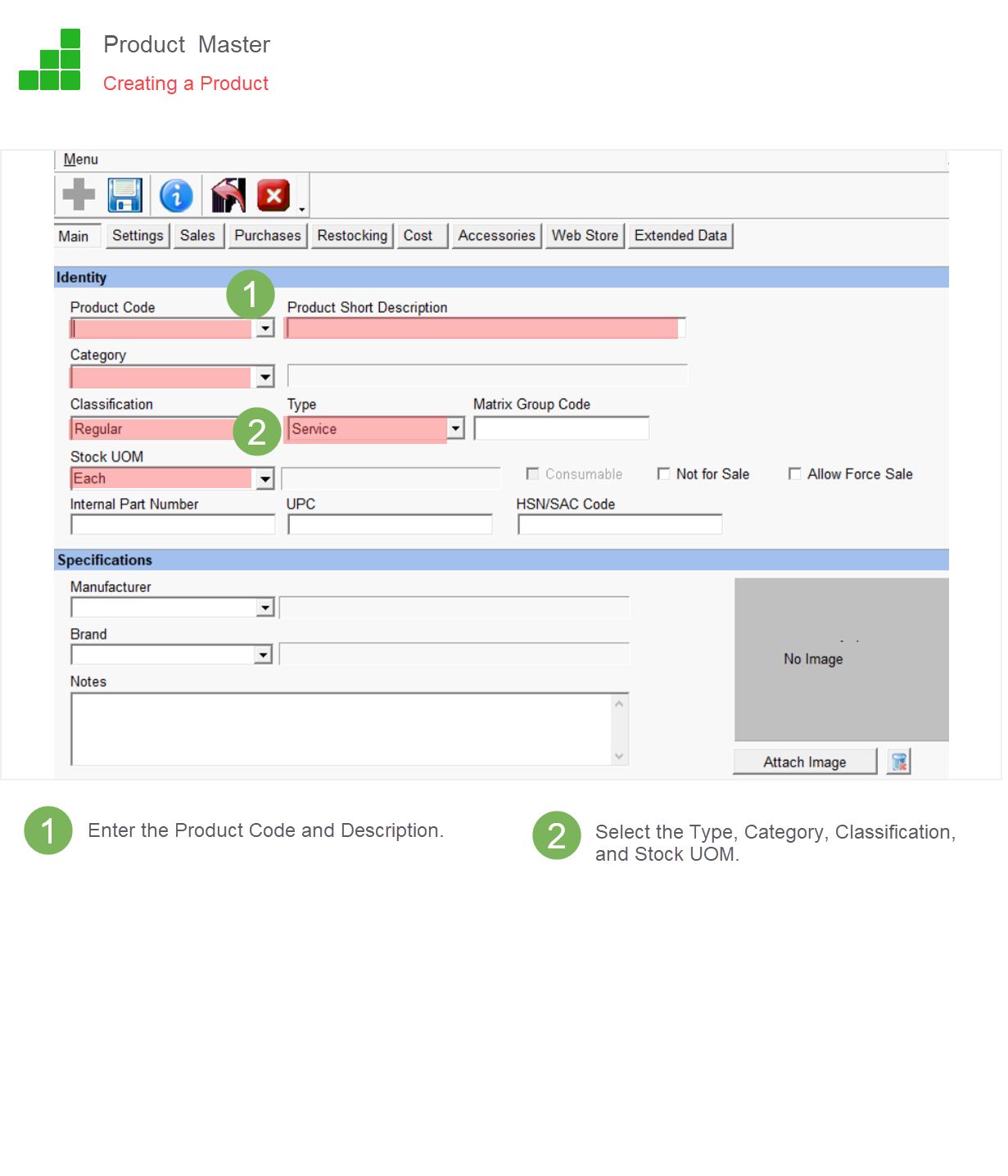
Go to other tabs such as Sales and Purchase and enter values such as cost etc.
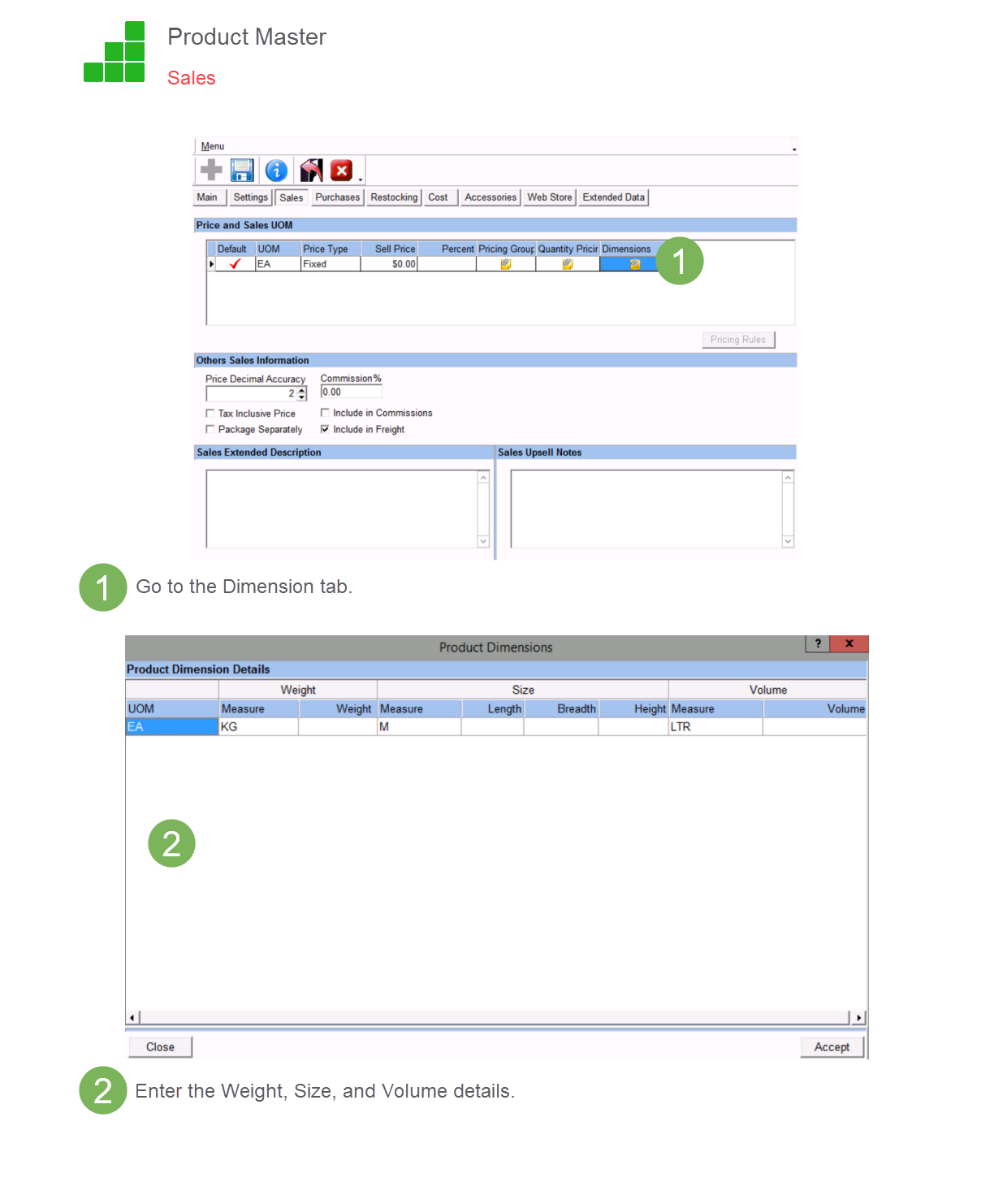
Sales Transaction
Menu Path: Sales > Transactions > Sales Orders
In the Sales Order document select the Customer, Product(s). Go to Details Tab and select the Delivery Option in the Shipping Field and save the transaction.
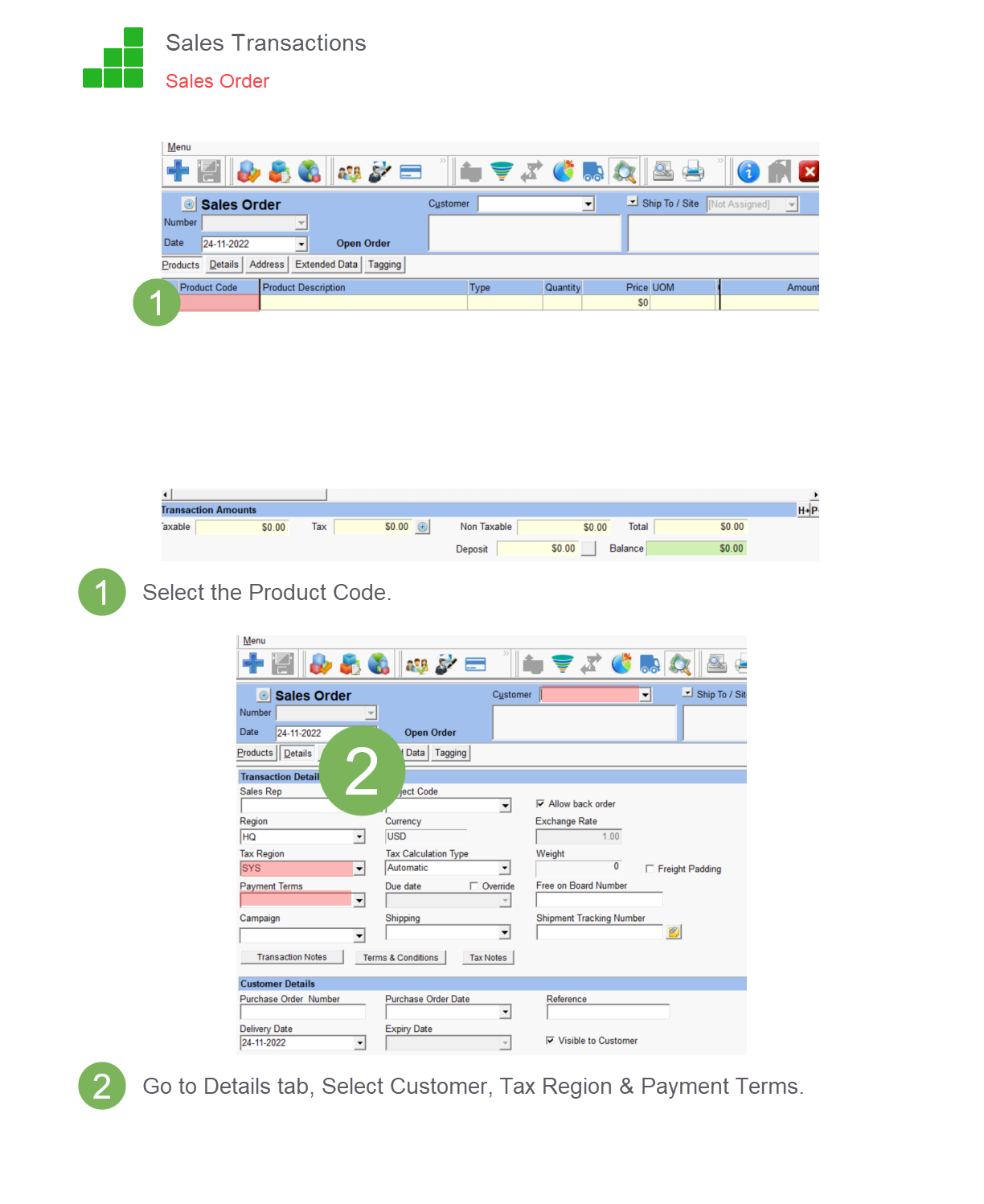
Menu Path: Menu > Shipping Calculator
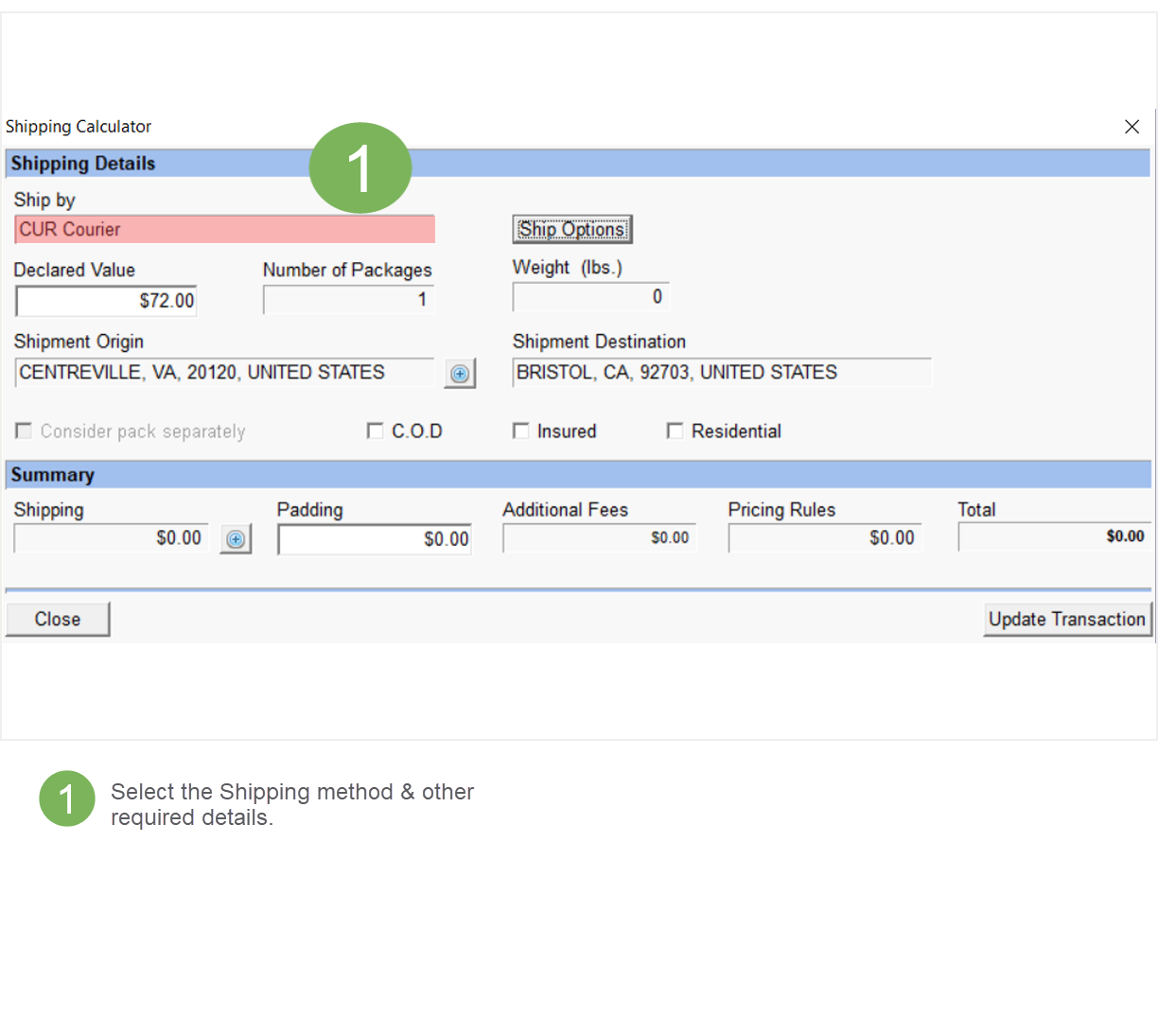
Note: The Shipping Rate gets added to the Transaction amount.
Note: The same steps can be followed while creating the Sales Invoice also.
Note: The Shipping calculation can be done in the webstore too. Add the Product to the cart and in the Cart, List page enters the country, Zip code, and other details and click on ‘GO’. Various shipping options available for that Zip code will be listed in the drop-down. You can select the desired shipping method.