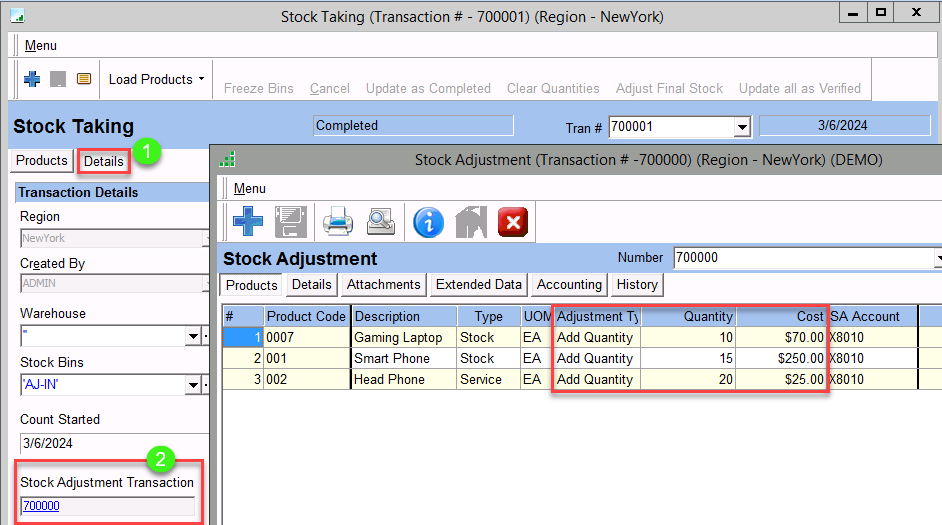Stock Taking( Cycle Count)
Cycle Count is done to keep track of the stock count and to make the necessary adjustments as and when required. The ‘Stock Taking’ is used for cycle count.
There are four methods available to include products in the transaction
- Manually adding each Product
- Adding the Products available in the selected Stock bin
- Adding Products by filtering through ‘Spot Search’
- Importing the Products
- First Select the Warehouse(s) and Bins(s)before selecting any of the methods
Menu Path: Warehouse >Transactions>Stock Taking > Menu > New
- In ‘Details’ tab select the Warehouse(s) and Bin(s)
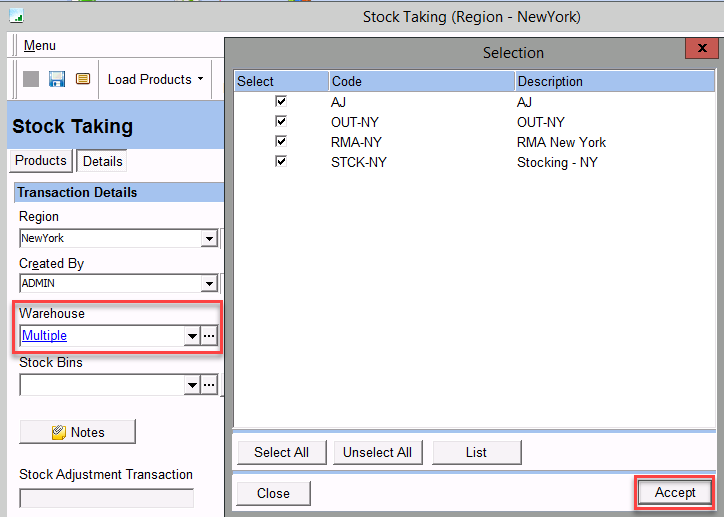
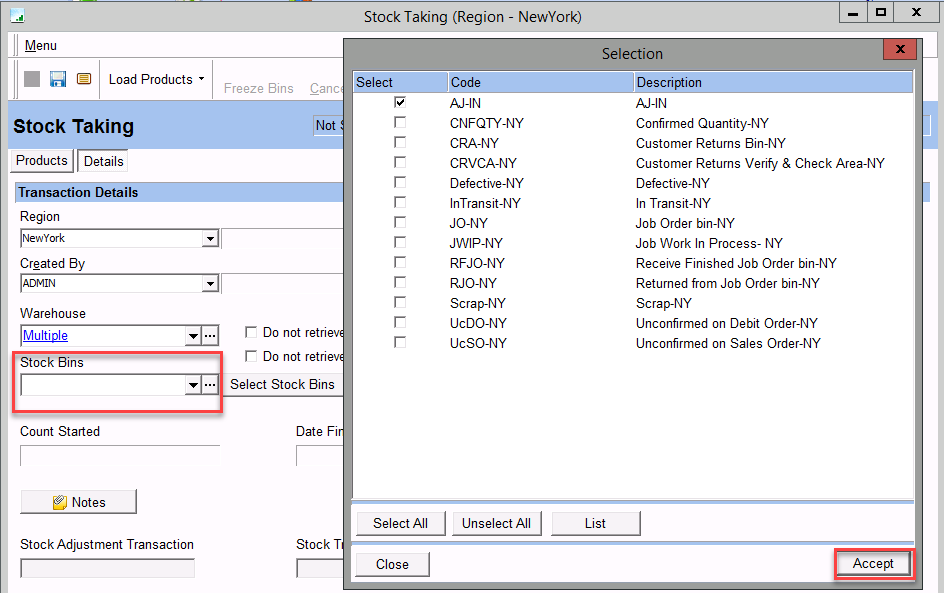
1. Manually adding each Product
- Select products for which the physical count is completed, and select the ‘Stock Bin’ of the product.
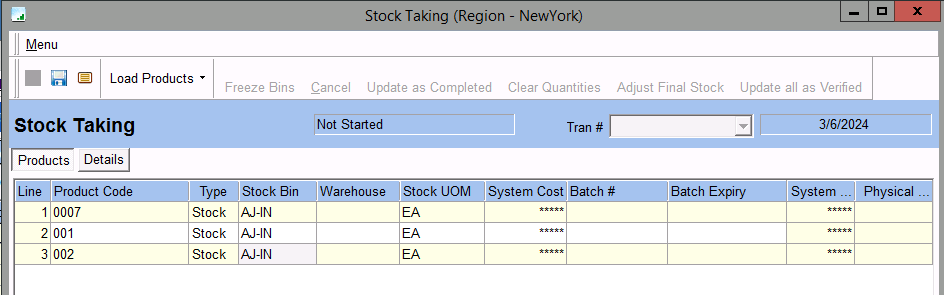
2. Adding the Products available in the selected Stock bin
Select the Bins in the ‘Details’ tab before loading the products
Menu Path: Menu > Load Products > Stock within Bins
- It displays all the products available in the selected bins
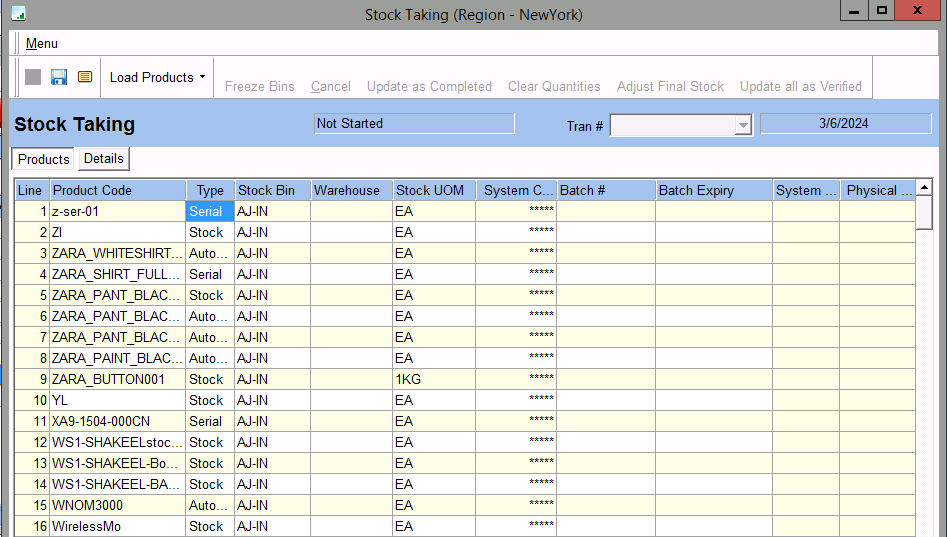
3. Adding Products by filtering through ‘Spot Search’
Menu Path: Menu > Load Products > Spot Search
- A window for ‘Product Spot Search’ opens, Either select a previously created spot search or create filters as the current requirement i.e. based on the product code, brand or category, etc, Click on ‘Search’
- Select the products from the product list that opens up after the filtering and Accept.
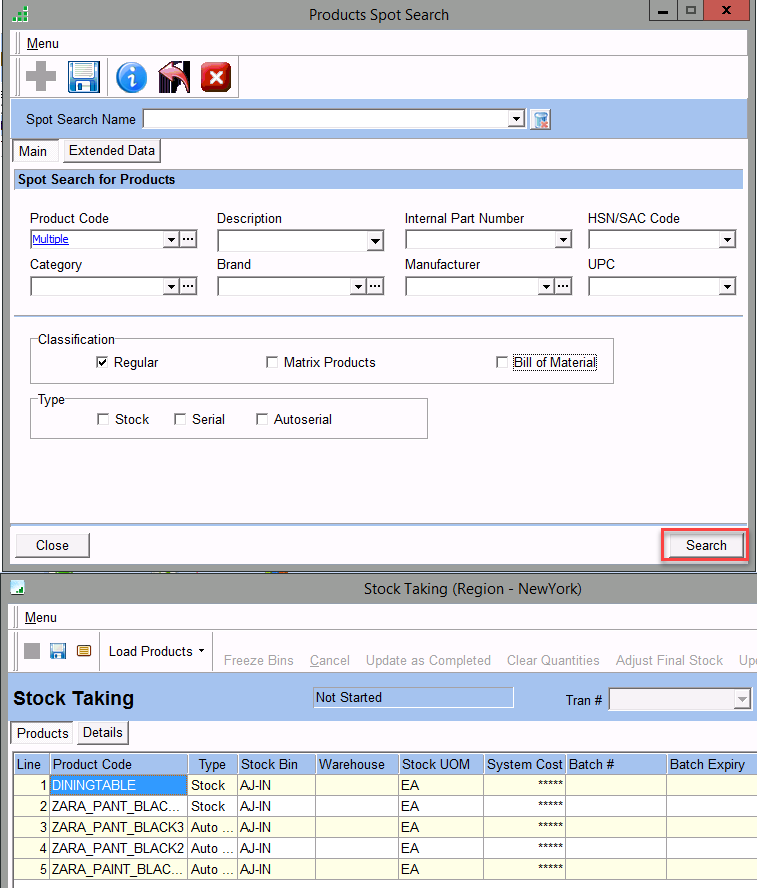
Importing the Products
- Prepare an Excel sheet with the details to be imported.
- Create a Stock Taking transaction, Select Bins, and Save
- Freeze Bins before import.
- To Freeze Bin Menu > Process > Freeze Bins
Menu Path: Menu > Load Products > Import
- A Data Import Window opens up. Browse to select the Excel sheet and worksheet created for import purposes and click on ‘Next’.
- Click on Start to progress with the importing process.
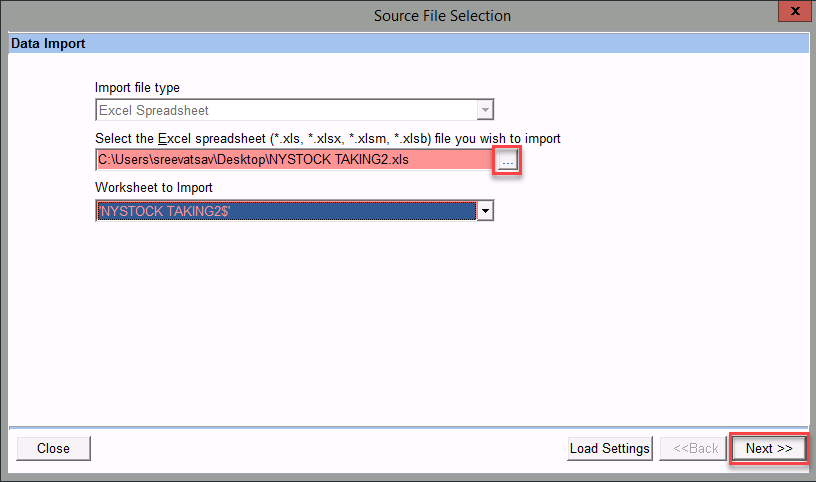
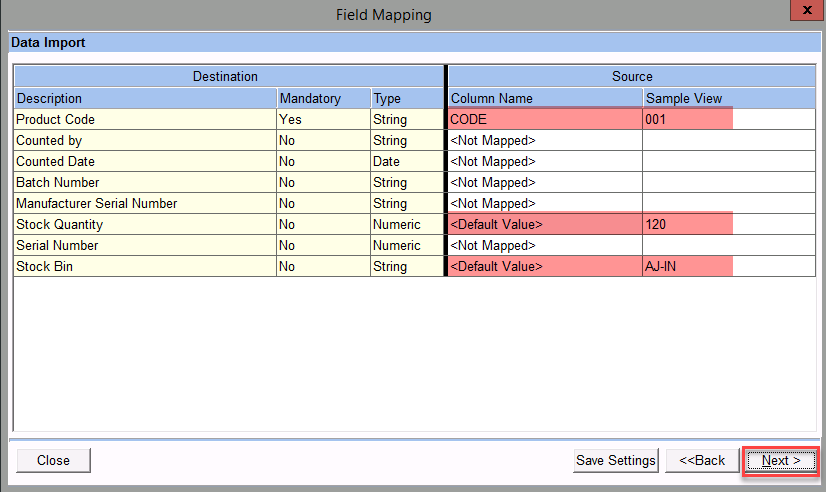
To View System quantities and cost of the products
Menu > View > Sytem Quantities, Cost Information and Save
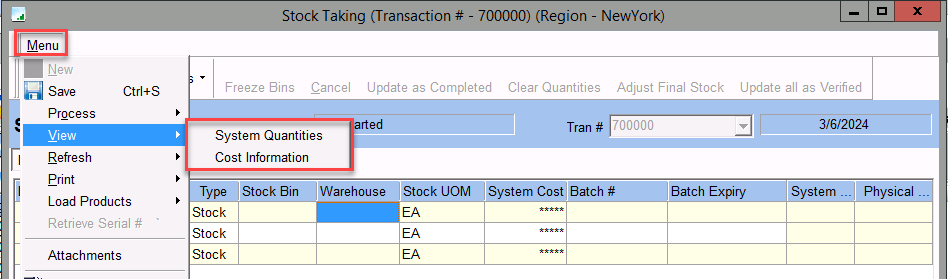
After selecting the products, Freeze Bins to add the physical quantity and proceed
Menu Path: Menu > Process > Freeze Bins
- Click Yes to Freeze the bin
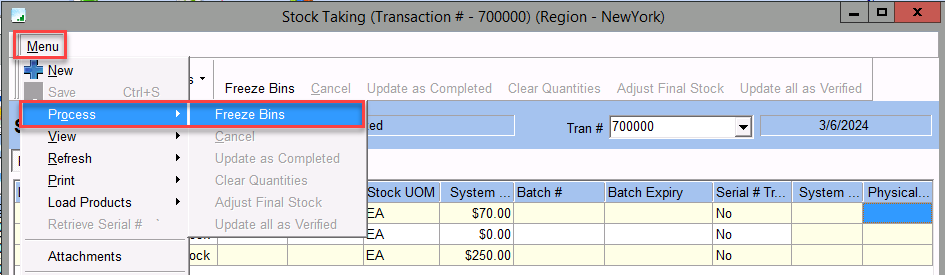
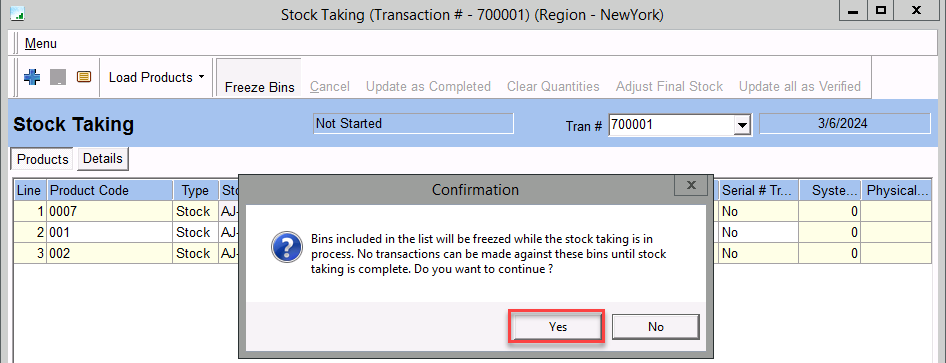
- Enter the Physical Quantity of each product and Save
- Once the Physical count is entered, Update as Completed
Menu Path: Menu > Process > Update as Completed and click on Yes
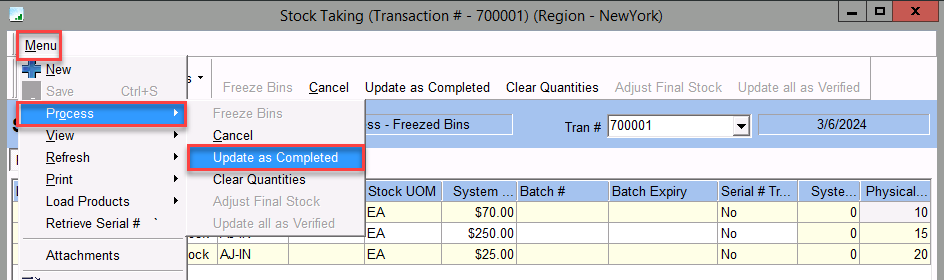
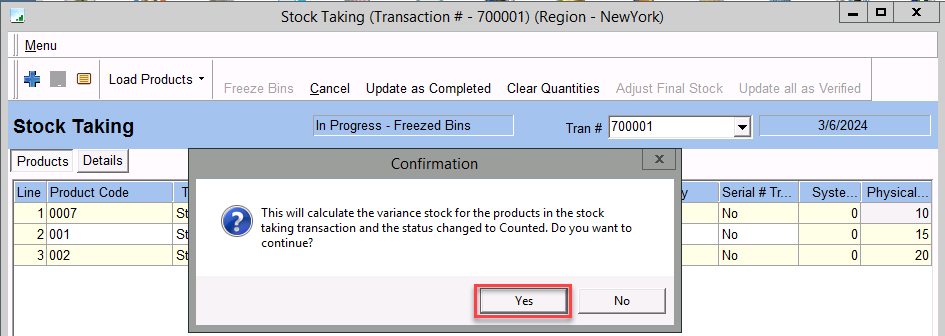
Mark it as finalized
Menu > Process > Adjust Final Stock
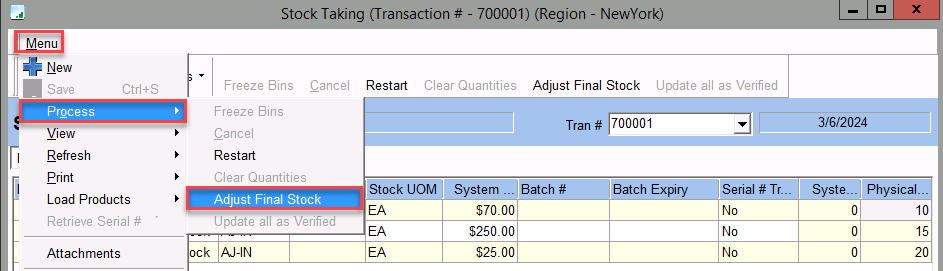
A Stock adjustment transaction will be created in the details tab
- Details tab > Click on Stock Adjustment Transaction Number