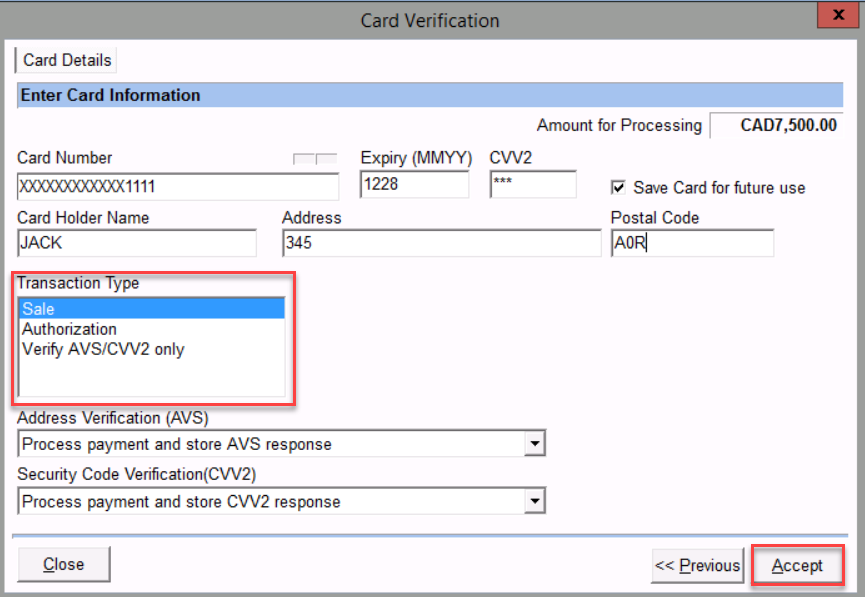Processor Setup
Menu Path: Finance > CC/ACH Processor Master > Create New Processor > Enter Processor Code and Description > Select the Service Provider > Save
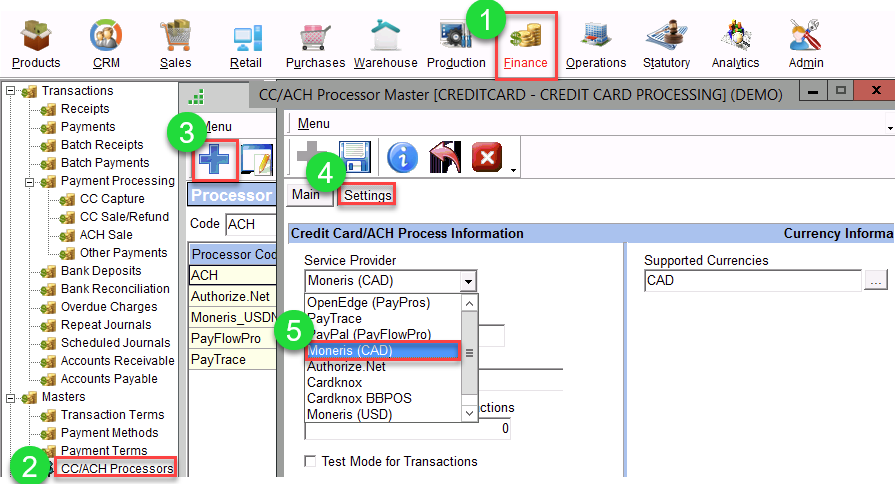
Payment Method Setup
Menu Path: Finance > Payment Methods > Create New Payment Method > Enter Code and Description > Select Payment Type and Card Type > Use Payment Processor > Select the Processor > AVS and CVV2 can be used for Address and Security verification according to the business process.
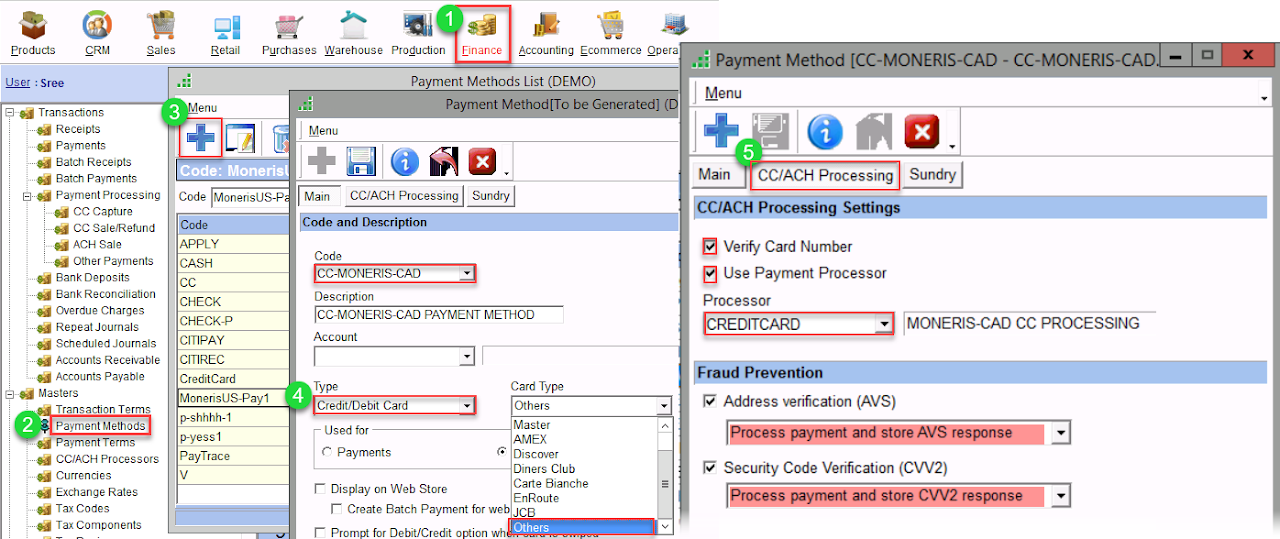
Payment Process
Menu Path: Create a Sales Transaction > Save > Click on the Receive button or [Menu > Process > Receive] > Select the Payment Method > Uncheck Process in a batch > Click on Accept. > Enter the Card Information > Select a Transaction Type > Click on Accept
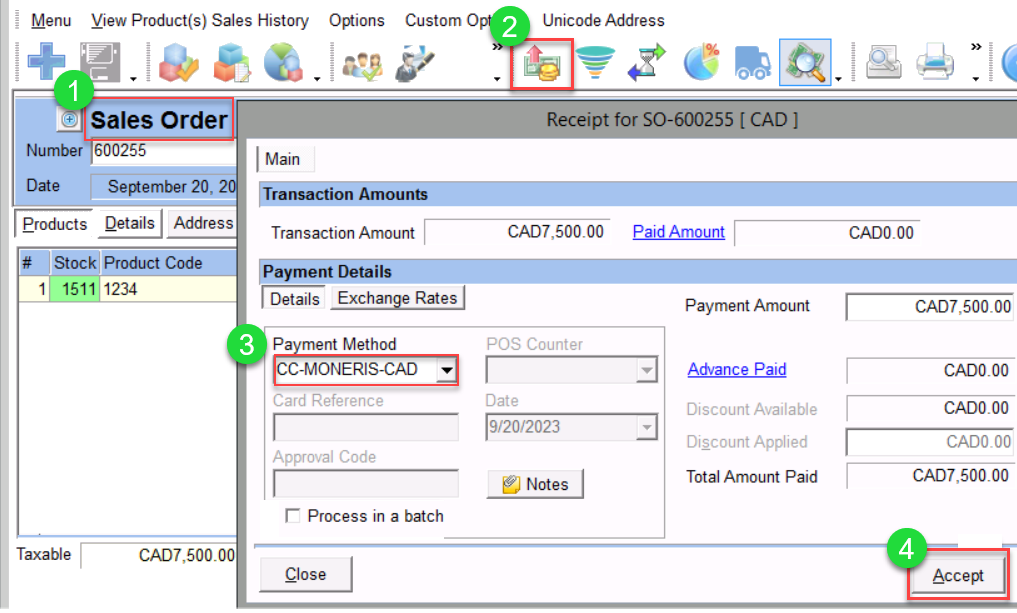
Transaction Type
>> Enter the Card Information > Select a Transaction Type > Click on Accept.
Selecting the “Sale” Transaction type will create a Receipt Journal.
Selecting the “Authorization” Transaction type blocks the amount for a certain time later “CAPTURE” can be done for higher or lower than the authorization amount.
Selecting “Verifying AVS/CVV2 only” allows the user to verify the address and security code for the card; some processors allow the user to save the card with this option.