No, the Warehouse Program is an integrated add-on program and depends on the Backoffice GreeneStep Database. They are seamlessly and tightly linked for all the business rules, security rights and reports. The user administration/definition, warehouse user groups and associated security rights are controlled by the ADMIN in the back office.
No, the new Warehouse program is an add-on application to the GreeneStep is tightly integrated. Using the Security User Groups and WH-specific rights, access to various Warehouse processes can be controlled. The Warehouse supervisor or the members can view and update only the relevant fields in the Warehouse app. There is no visibility to any cost and financial information displayed in this Warehouse UI.
We need to key in the card details, this happens when the card tokenization has expired (the card was used long back)
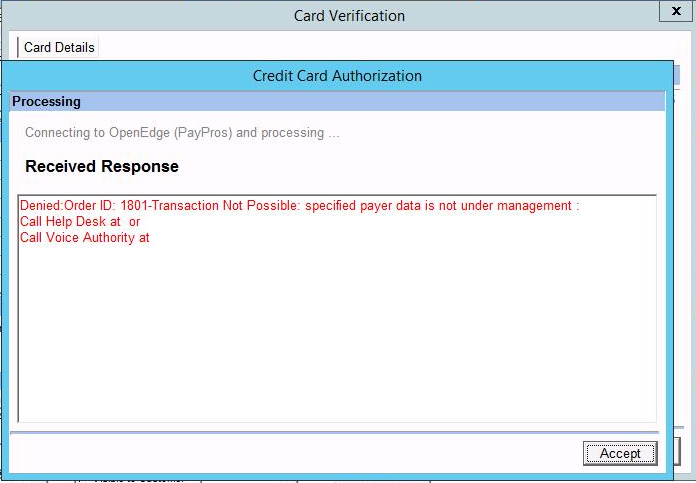
Not required. The user will access the application using a tablet ( recommended for mobility) or from a computer by connecting to the warehouse app program shortcut icon. Internally, the program connects to the Greenestep back office company database to fetch or update the data as per the security rights assigned to the user in the back office.
The pick ticket report can be customized to include prices. If needed it can be parameterized to only show the unit number and unit name, with all prices being excluded.
True, the app interacts via GreeneStep APIs and other inbuilt logic central to GreeneStep backoffice and maintains the integrity of the warehouse processing rules and updates that are already there in the GreeneStep Backoffice business logic.
Run Office 365 in Repair mode from Windows > Control Panel > Programs and Features, if the “Unable to Cast COM object of type” error message prompts
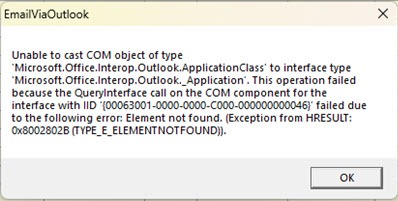
Both the Backoffice Admin / Accounting Users are on the same platform GreeneStep, and access the same data. Only the Warehouse UI for the stock counts can be given access to the physical inventory counting team with this Warehouse App, who takes the count and generates a file that will be used by the Backoffice Admin Team to do the adjustment entries. Even the system quantities are not visible to the warehouse team while doing the stock taking and scanning. They just scan and update what they see in the BINs. When category listing is implemented, the user can select a category that will list items, the user can just scan the quantities and generate the file by category.
- The user should have a current log or Create the clock-in log for the respective user for the current date, in the operations Module
- Select the User and edit with the respective back Date and time (TIME IN & TIME OUT)
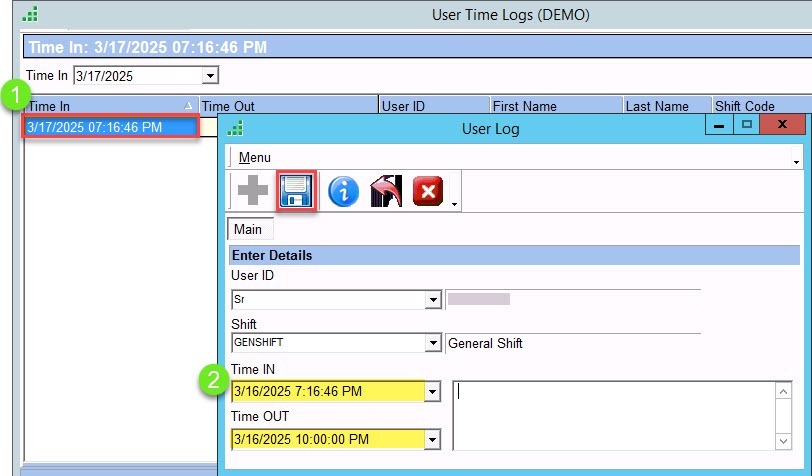
Customers can have multiple users access to GreeneStep Support Portal for which the customer must be on Remote Maintenance Support.
Customers can log in with their email IDs and password to create a support task. For access to support login, please email your request to support@greenestep.com
Single Sign On.
You can edit the supplier company name and billing address from the supplier master
Steps to follow:
- Selecting “Retain on existing transaction”, will update supplier details for new purchase transactions.
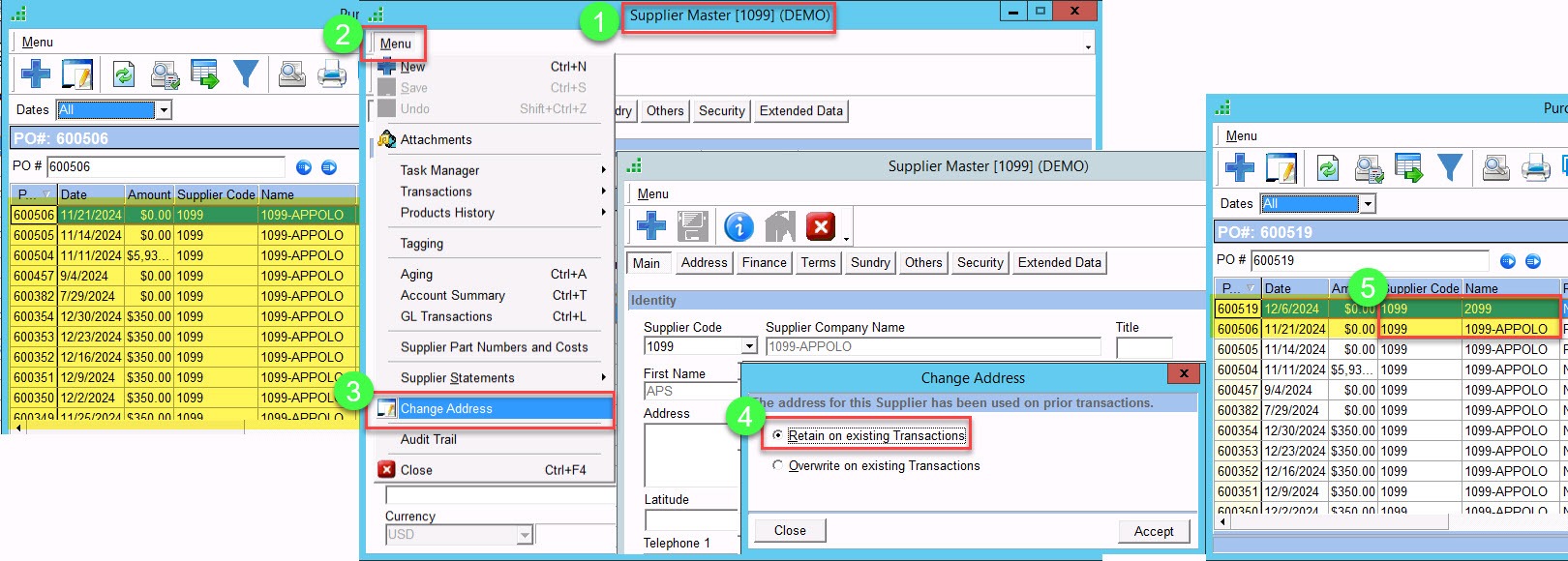
2. Selecting “Overwrite on existing transactions”, all the existing purchase transactions will be updated with the new supplier details
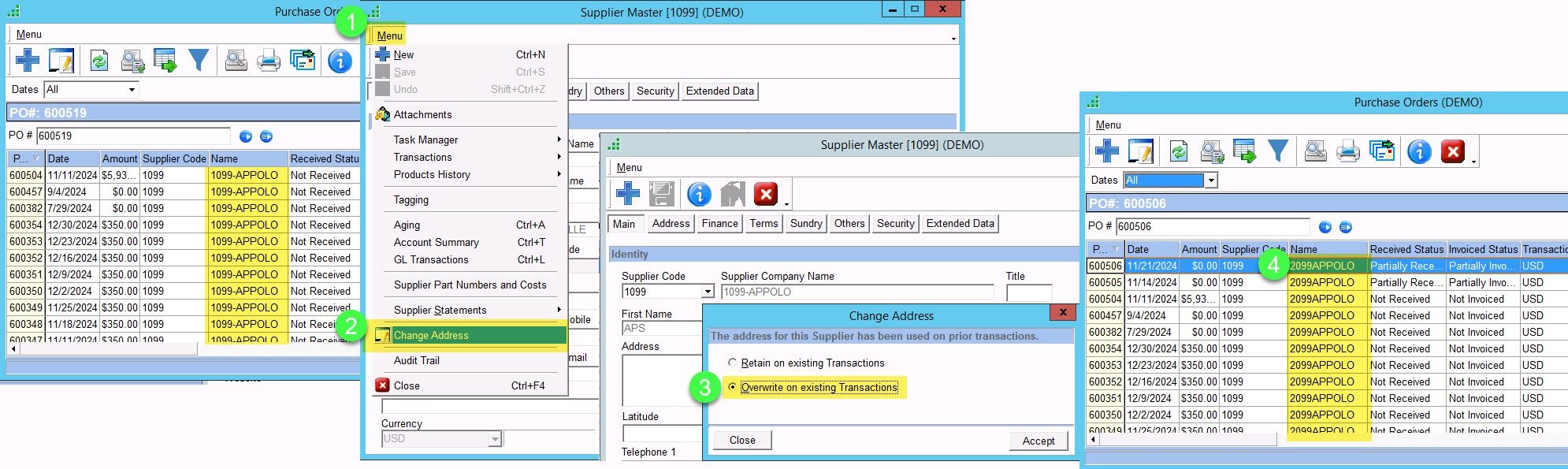
Go to the Job Order List, you can select multiple or one Job Order and view the list of products from the Job Order Pick List
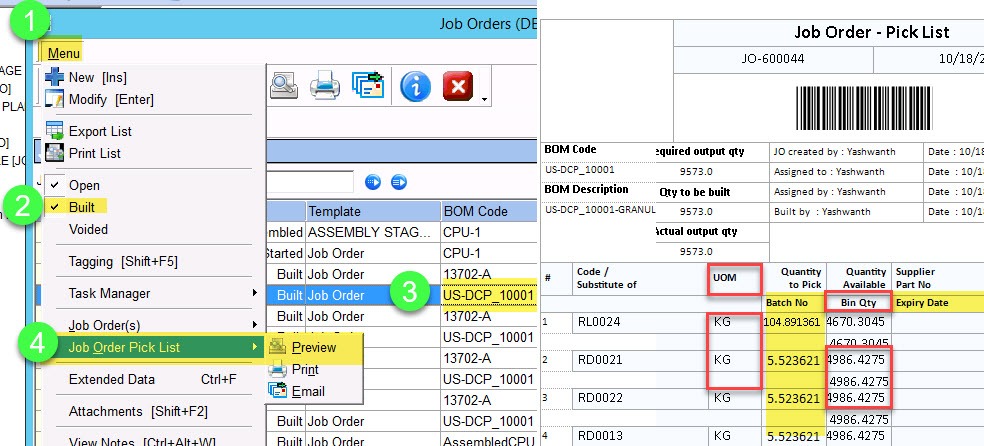
Remove security right 1141 for the respective user and user group
Yes, the warehouse program is an extension application and is completely dependent on the back office full application.
Close the GreeneStep application, run GreeneStep exe with ‘Run as Administrator’ report will work fine.
Reading Excel from the SQL server is throwing an error. SQL Server settings have to be checked
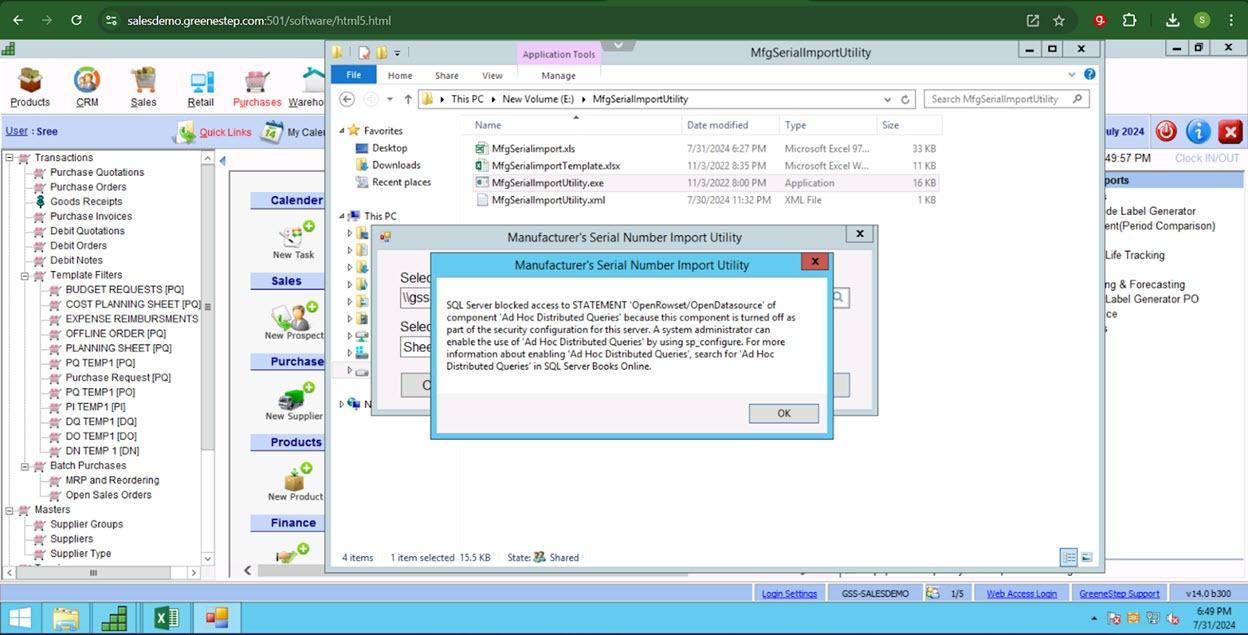
Reading Excel from the SQL server is throwing the error. SQL server settings have to be checked.
HASH SALTING [SHA-2 and above]
AES 256 bit key length channel.
When creating a new customer, if you want the default pricing group to be set, it should be specified in “Region Master.”
Note: Since the pricing group is assigned/specified for a specific region, the user must be logged into that particular region for the pricing group to be defaulted.
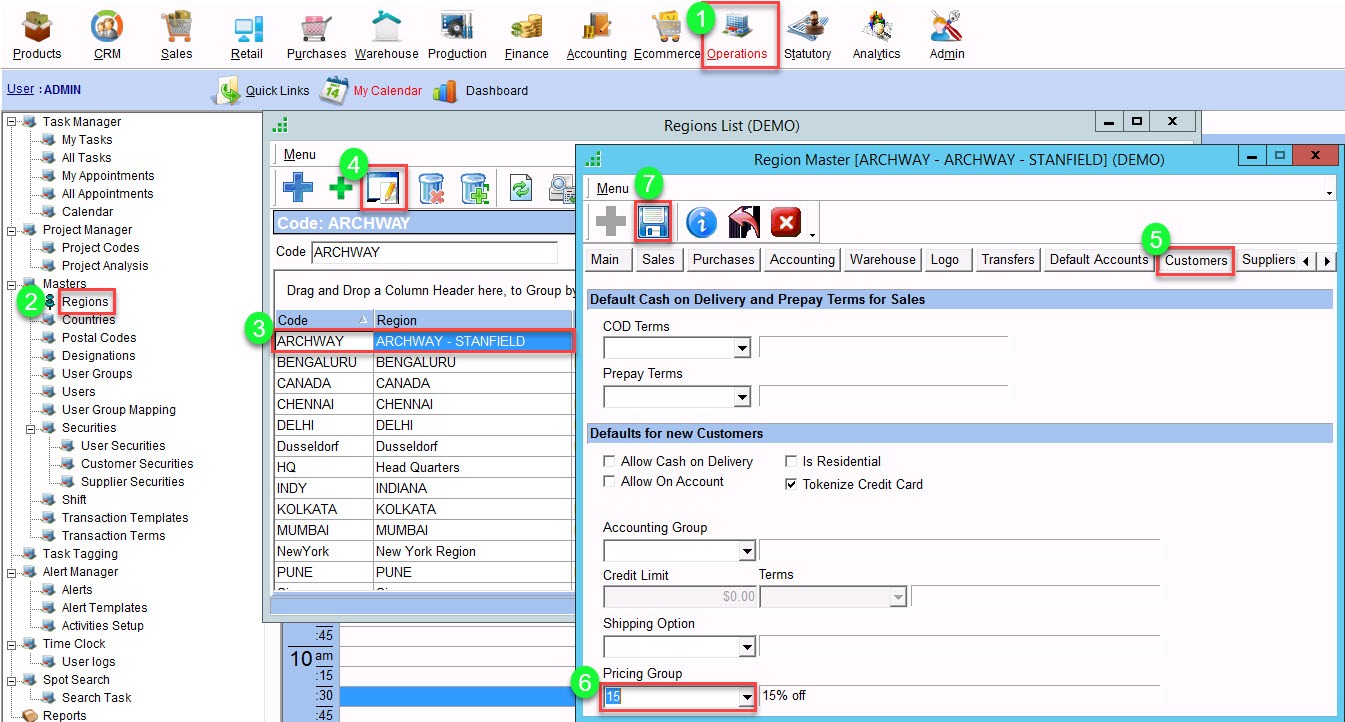
Select the transaction, check for any pending receivable amount, if the amount is zero go to the menu, and click on delete to clear the transaction