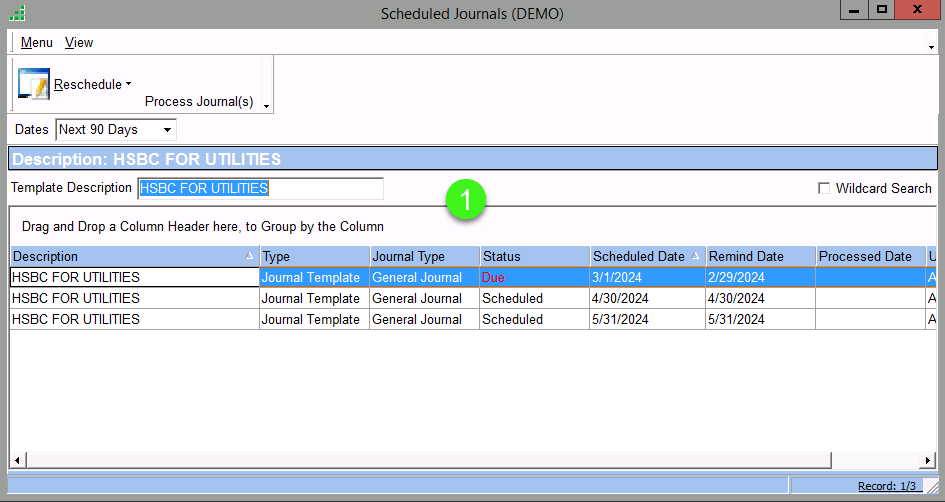Table of Content
- About Repeat Journals.
- The Repeat Journals List.
- Creating a Repeat Journals Template.
- Renaming Templates.
- Retrieving/Viewing Repeat Journal Templates.
- Modifying a Repeat Journals Template.
- Scheduling Repeat Journals.
- Creating a New Schedule Name.
- Scheduled Transaction Reminders.
- Scheduled Transactions List.
Repeat Journals
Repeat Journals are transactions you save as a template that can be retrieved and used again. This feature is ideal to use for repetitive transactions that occur several times in a period or year since it eliminates the need to create journal transactions every time.
You can create templates of Repeat Journals for transactions that are the same each month, such as rent, and also for repetitive transactions that only vary by amount. In the case of varying amounts, you can create a template with $0 (zero) transaction amounts and enter the actual figures after you retrieve the template. If you know the exact amounts, you can create a template with the known amounts. Either way, you can make any necessary modifications when creating the transactions using the template.
The most efficient way to process your Repeat Journals if you know when the transactions will occur ahead of time is to schedule the transactions. Scheduling your Repeat Journals automates retrieving the templates into the journals for processing. When scheduled, your Accounting Staff can quickly and easily process the transactions directly from a reminder they receive.
The Repeat Journals List
Menu Path: Accounting/ Finance > Transactions > Repeat Journals
- The Repeat Journal List displays all the Repeat Journal Templates
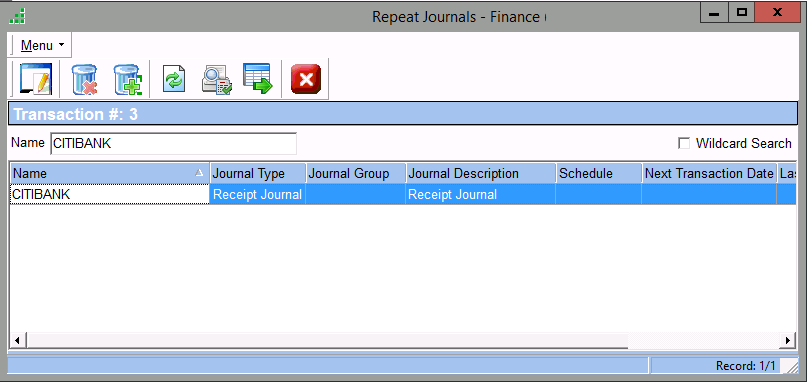
Creating a Repeat Journals Template
Repeat Journals templates are models of Journal Master transactions used to quickly and easily create journal transactions. You can create these templates from a new or existing Unposted Journal Master or the Repeat Journals list. You cannot select control accounts in your template.
To create a Transaction Template from a Journal Master, do the following:
- From any new Unposted Journal Master, enter the necessary details for your template including the description and transaction entries. For existing Unposted Journal Masters, make slight adjustments as needed.
Menu Path: Accounting > Transactions > General Journal > New
Menu > Repeat Journal or Ctrl+M.
- Enter a unique name for your template in the Repeat Journal Template dialog box and Accept
- You have now created a template that can be reused multiple times. You will return to the master that you created the template from. At this point, you can save the journal to create it now (new masters) or you can exit the Journal Master without saving
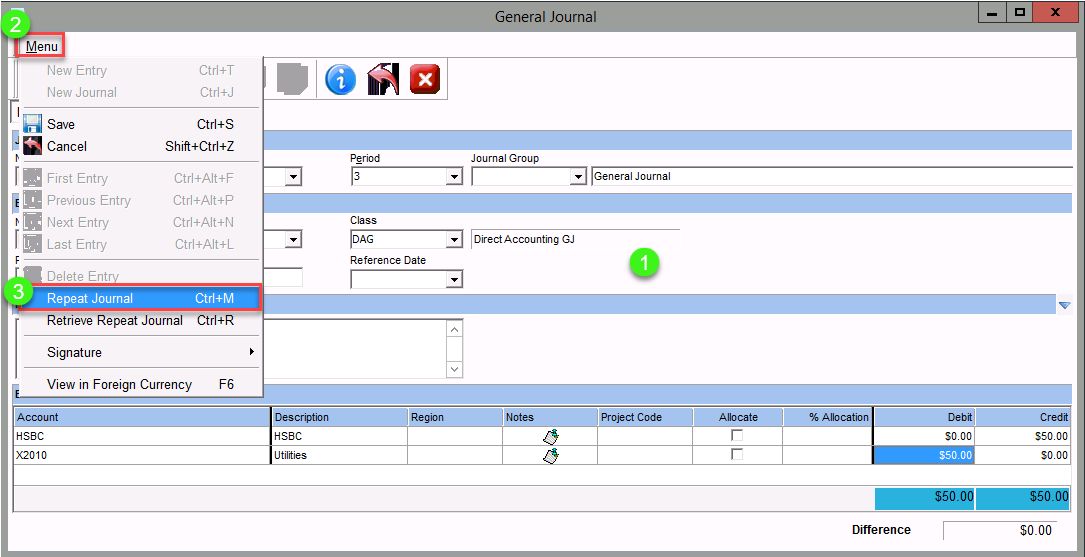

Rename Template
Menu Path: Accounting > Repeat Journal > Menu > Rename Template
- Enter the Template Name and click on Accept
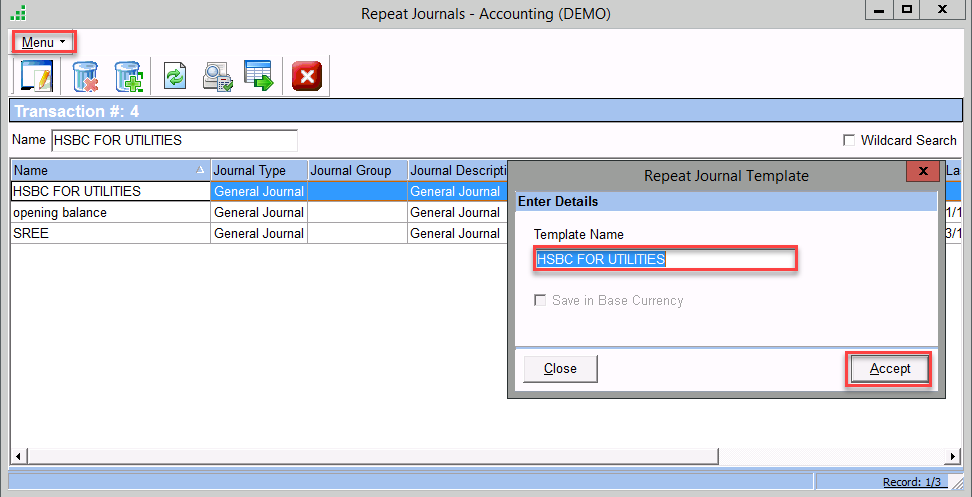
Retrieving/Viewing Repeat Journal Template
- Repeat Journal templates can be retrieved from the Journal Master where they were created. You can create and retrieve Repeat Journal templates from any of the following Journal Masters:
- General Journal (path: Accounting >Transactions> General Journal > press the Insert key for a new master or open an existing master)
- Manual Purchase Journal (path: Accounting > Transactions > Purchase Journal > press the Insert key for a new master or open an existing master)
- Manual Sales Journal (path: Accounting > Transactions > Sales Journal > press the Insert key for a new master or open an existing master)
- Miscellaneous Payments Journal (path: Finance > Transactions > Payments Journal > press the Insert key for a new master or open an existing master)
- Receipts Journal (path: Finance > Transactions > Receipts Journal > press the Insert key for a new master or open an existing master)
Modifying a Repeat Journals Template
- Once you create a Repeat Journals template, you may need to modify it to reflect new information such as a Debit or Credit amount increase or different accounts being used. A template can be modified from the Repeat Journals list.
To modify a Repeat Journals template, do the following:
Menu Path: Accounting /Finance > Repeat Journals > Repeat Journal List
- It displays the Repeat Journals list showing all the Repeat Journal templates defined for your Journals.
- Select the Repeat Journal Template to modify and press the Enter key or simply double-click it. The transactions from the Repeat Journal Template are retrieved into the Journal Master.
- Modify the Journal Master displayed but instead of saving the master, which processes the transactions, go to Menu> Repeat Journal or press Ctrl + M.
- Verify the existing template name which defaults in the Template Name field of the Repeat Journal Template dialog box.
- Click Accept to update the template with your changes. The next time you retrieve the template to process transactions, it will reflect the new amounts.
Scheduling Repeat Journals
- Scheduling your Repeat Journals automates retrieving the templates into the Journals for processing. When scheduled, the transactions can be processed from a reminder they receive.
- Repeat transactions can be scheduled in General Journal, Purchase Journal, Payment Journal, Sales Journal, and Receipts Journal.
- To schedule repeat transactions create a Repeat Journals template and then schedule that template to send reminders to assigned users. After the assigned user receives the reminder, the user can process that transaction from the reminder.
To schedule a Repeat Journals template, do the following:
Menu Path: Accounting /Finance > Repeat Journals > You will see a list of Repeat Journals templates
- Double-click the template to be scheduled or select it and press the Enter key. You will see the master for the selected template.
- Click the Schedule tab. The Schedule tab is only available when the Repeat Journals template is accessed through the Repeat Journals list. Set up your scheduling preferences for this template.
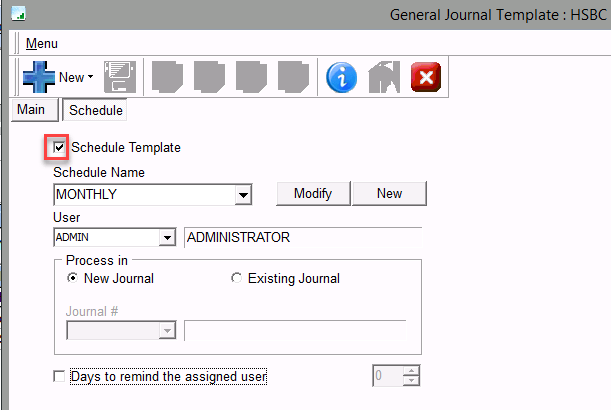
Creating a New Schedule Name
The New schedule for the Repeat journal can be created by clicking the New button under the Schedule tab. Enter the Schedule Name and other details like Occurrence and Duration in the Schedule master and save it.
Menu Path: Accounting/Finance> Open Repeat Journal > Schedule tab > New
- Customize the schedule Details and save
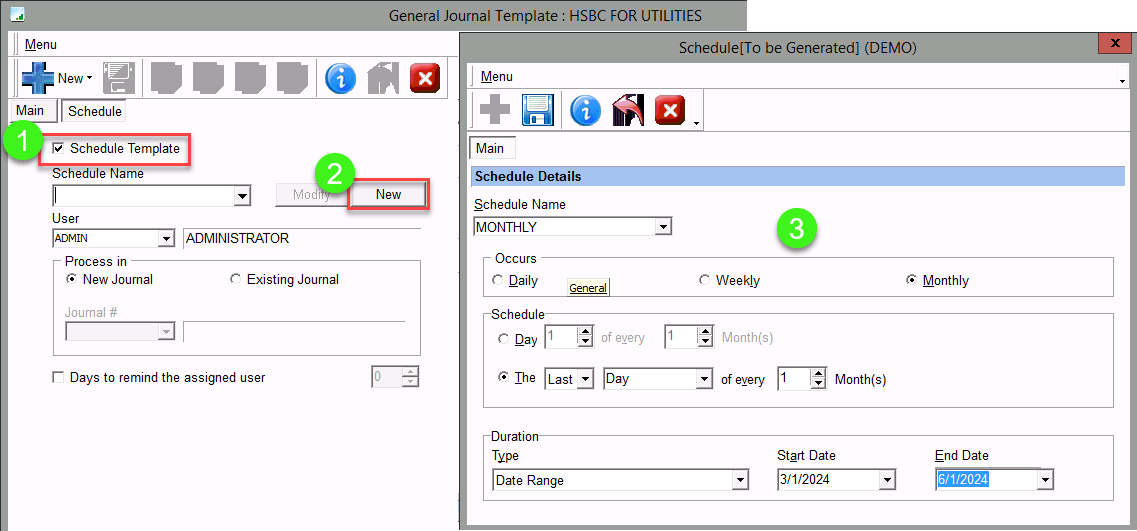
Scheduled Transaction Reminders
Reminders are sent to assigned users for each occurrence of scheduled transactions to be processed. Accounting Staff can quickly and easily start the automated processing for the scheduled transactions from the reminder notices.
These reminders are scheduled on the Schedule tab of the Repeat Journal Template master
Menu Path: Accounting /Finance> Repeat Journals > Open the Repeat Journals template > Schedule Tab > Check Days to Reming Option and Select to view the master
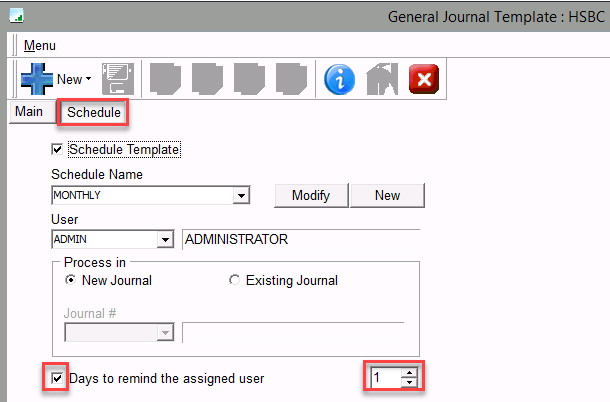
From the reminder notice, you have several options:
- To ignore this reminder, click the Dismiss button.
- To be reminded at a later time, click the Snooze button. In the Remind Again field, select the amount of time to wait for the next reminder.
- Click the dropdown arrow to the right of the Process button and select Preview to view the transactions to be processed. You will see the appropriate journal to be processed.
- Click the dropdown arrow to the right of the Process button and select Reschedule to change the occurrence details.
- To process the transactions in this reminder, click the Process button. The system automatically creates a journal for the scheduled transactions
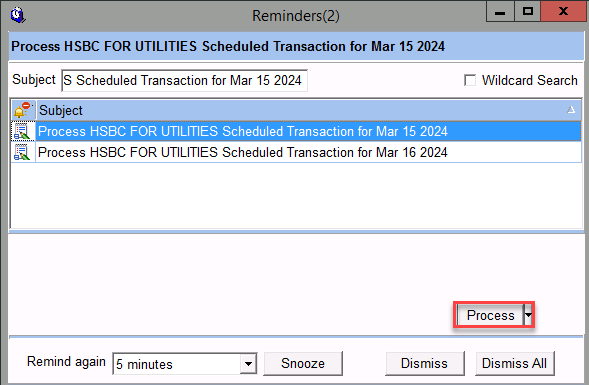
Scheduled Transactions List
- Use the Scheduled Transactions list to view or process your scheduled repeat transactions.
Menu Path: Accounting/Finance >Transactions > Scheduled Journals
- Users can process the transactions from the reminders they receive or directly from this list. From this list, you can select multiple occurrences and process them all at the same time.
- List of Repeat Journal Templates scheduled for reminders