Features
- Import Kit components.
- Add components to the existing kit.
- Re-assign Kit components to existing kit (by selecting ‘Clear Existing Components’)
- Create a new Kit.
- Create a service type product in the back-office, with the Import Kit Components utility can convert to Kit and add Kit Products/components.
Limitations/Pre-requisites
- Fixed Excel format
| kit_code | product_code | sale_meas | sale_qty | sale_price |
- If ‘Sales_Meas’ is not matching – will consider default Sales UOM from product master.
- Components to be assigned in Kit should exist in the database.
- If any one line has an error, should correct the line, or delete it in excel and then do re-import process.
- .xls supported format, for. xlsX format – related drivers to be installed in the server/client.
- Sale_qty will be mapped to Purchase qty also in Kit components line item.

Notes
- Sales quantity is not mandatory – if not mapped in excel, it will take sales quantity as 1.
- Purchase quantity is not mandatory – if not mapped in excel, it will consider sales quantity.
- UOM is not mandatory – if not mapped in excel, it will consider default sales/purchase measure.
Plug-in available on Product List
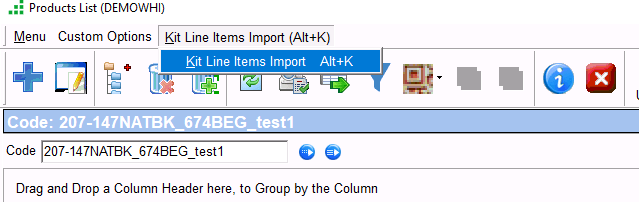
Import Kit Components – screen
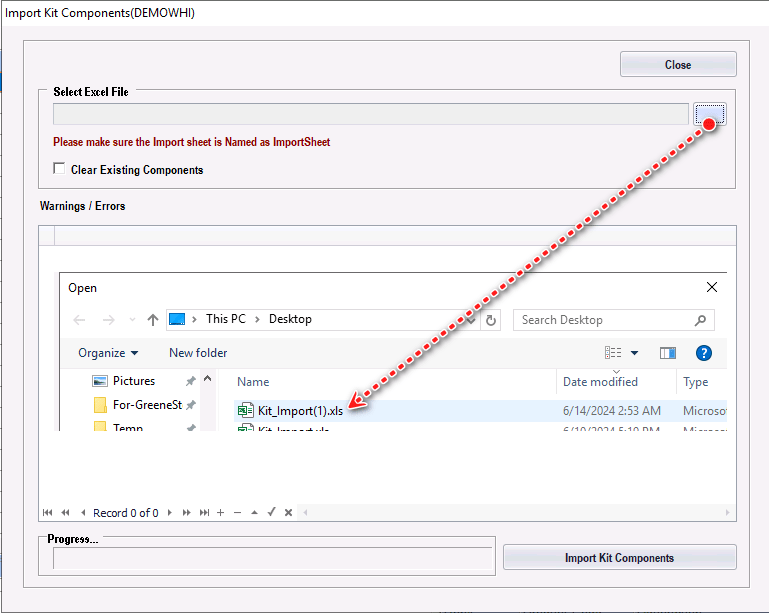
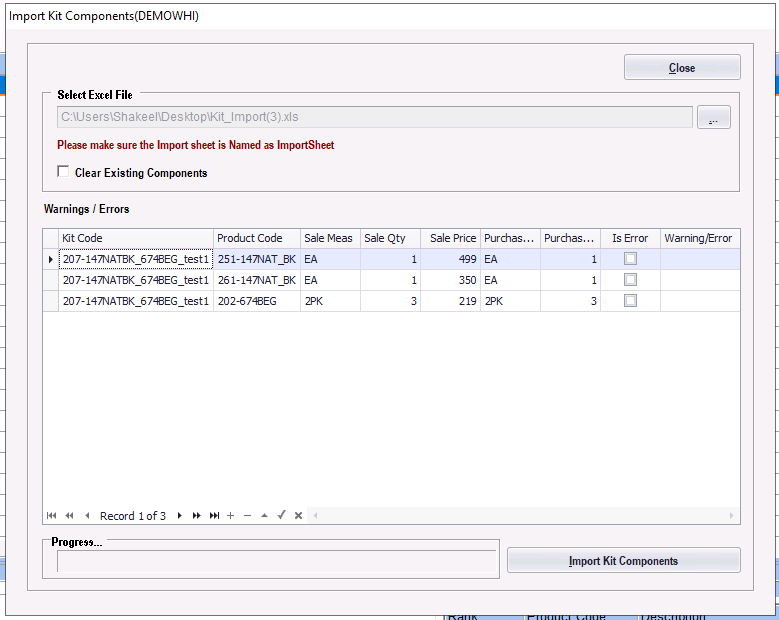
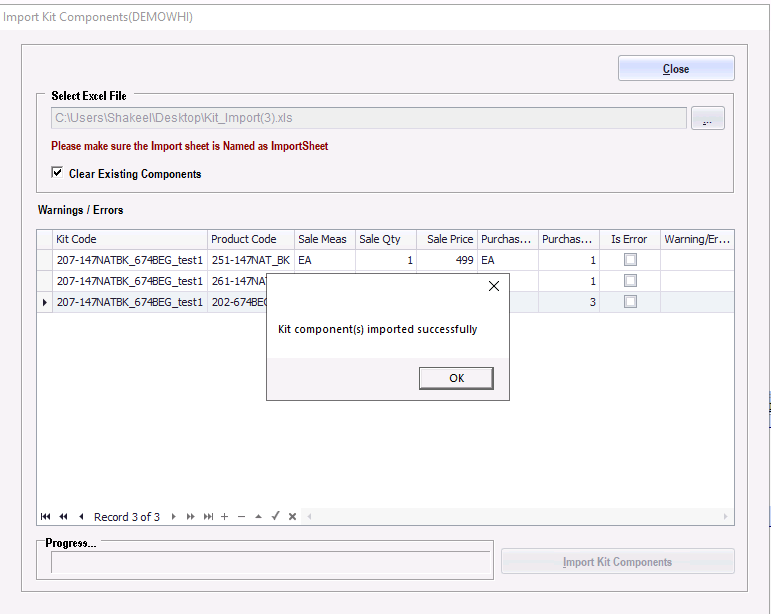
- Classification of product “Regular” to “Service” will be changed.
- And respective updated fields in excel, will be updated/mapped under ‘Kit Products’
- Price Settings should be manually updated by user.
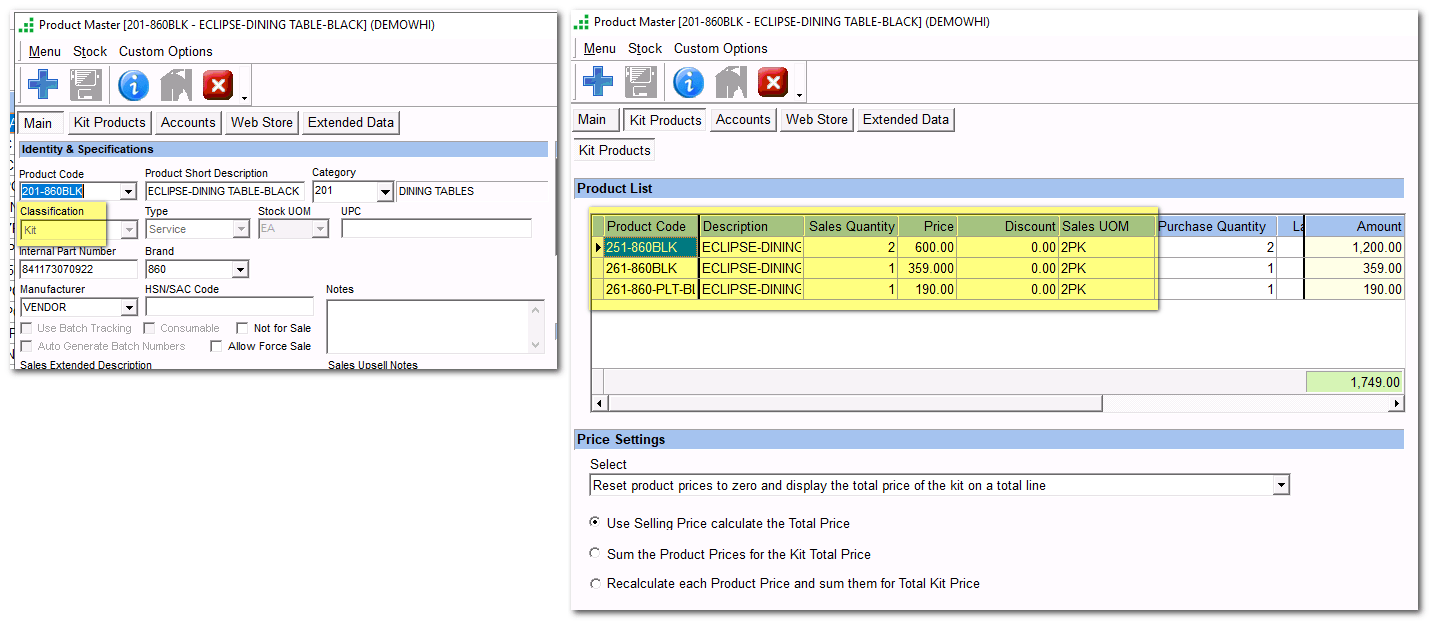
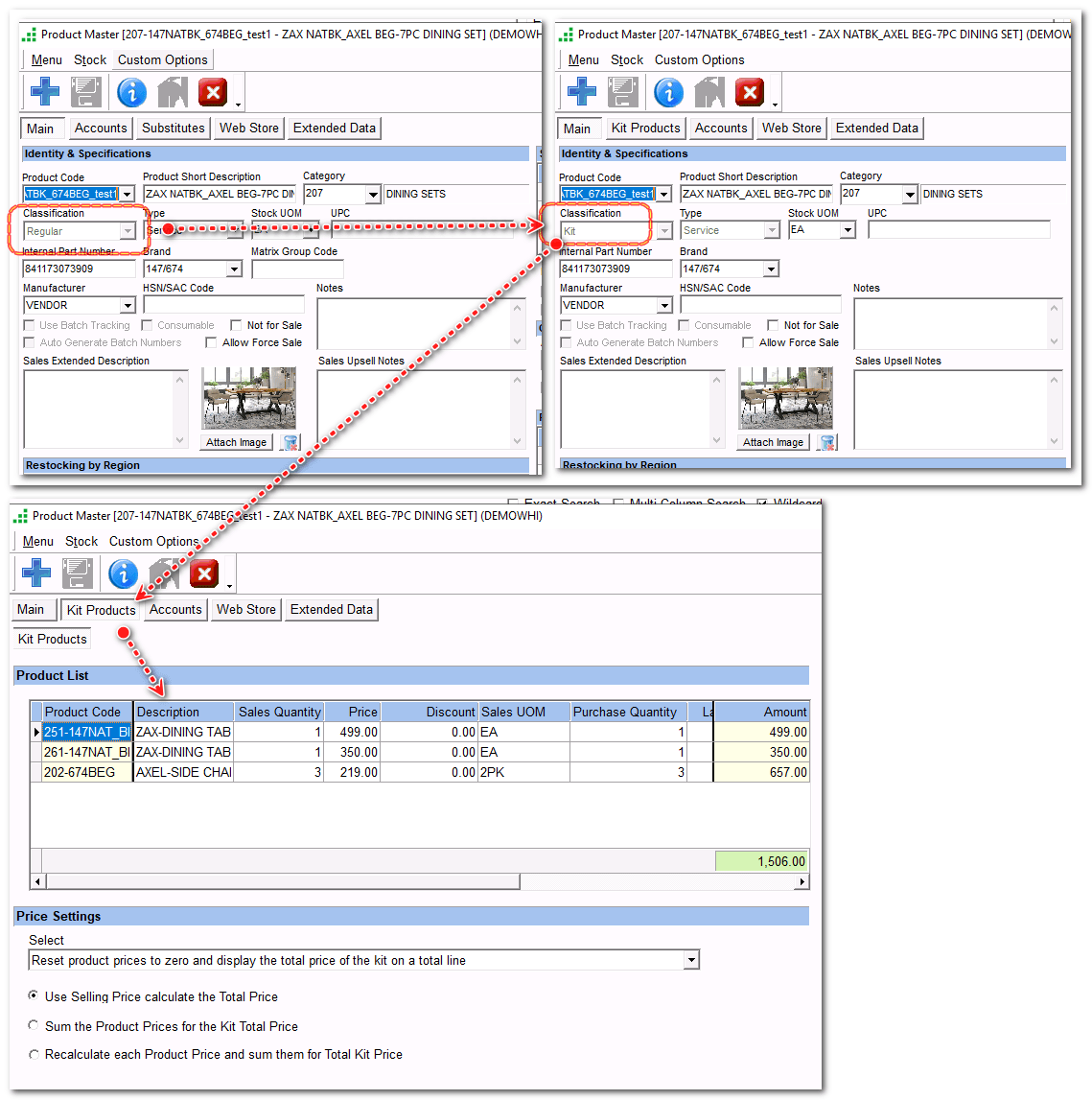
- Add component to the existing Kit – for the existing Kit product, add a product –

- Do not check option ‘Clear Existing Components’ – to add a product to Kit.
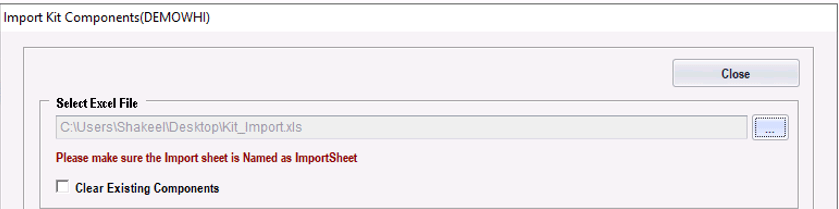
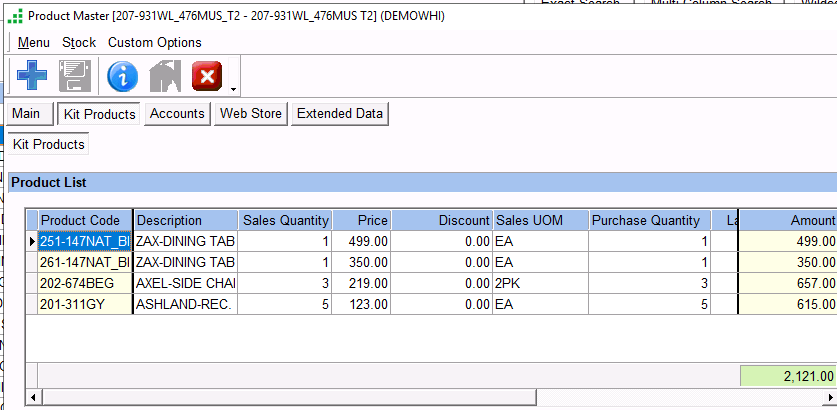
FAQ
- If the Kit product master is used by the other user
- Or Product code does not exist in GreeneStep.
Message prompt “Unable to proceed with import. Check validity of line items”
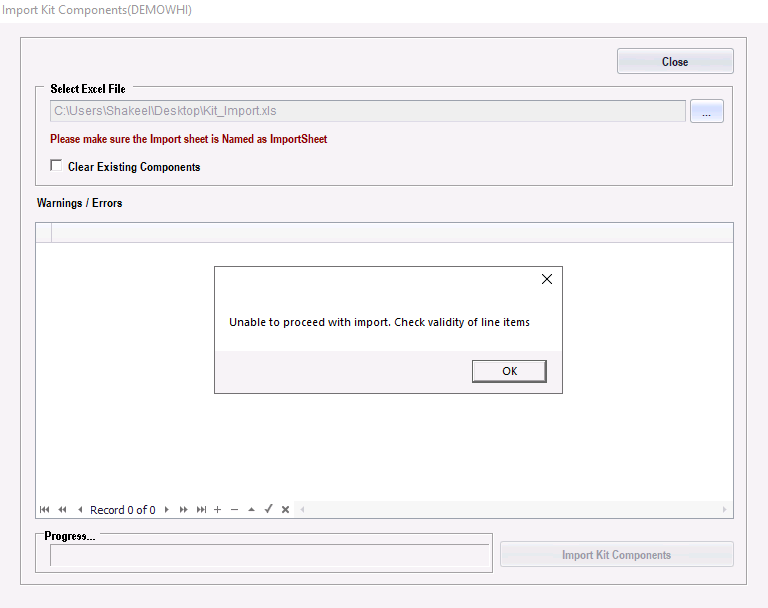
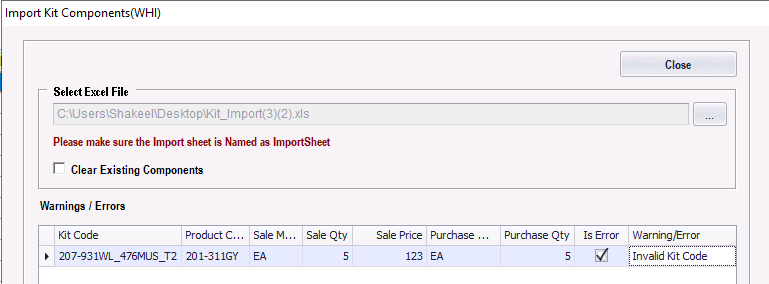
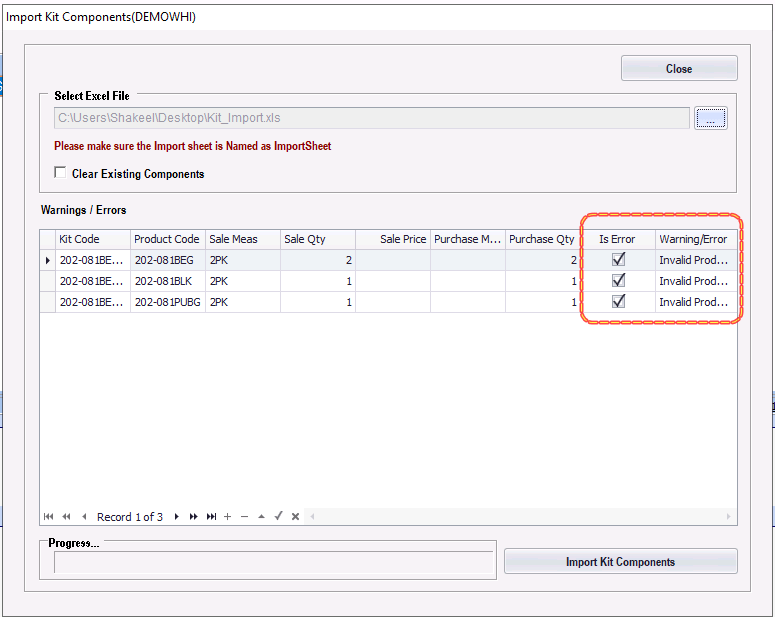
FAQ/Logs
- If .xlsx – not supported in server/workstation- message will be shown as “No details found.”
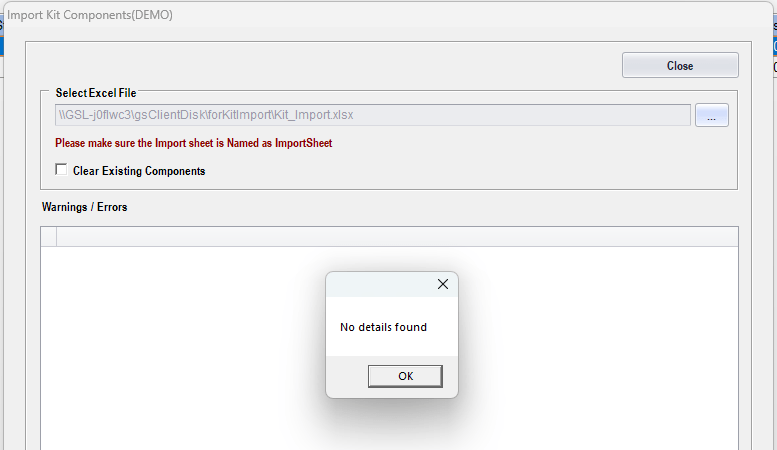
- If not matching UOM, consider default sales UOM.
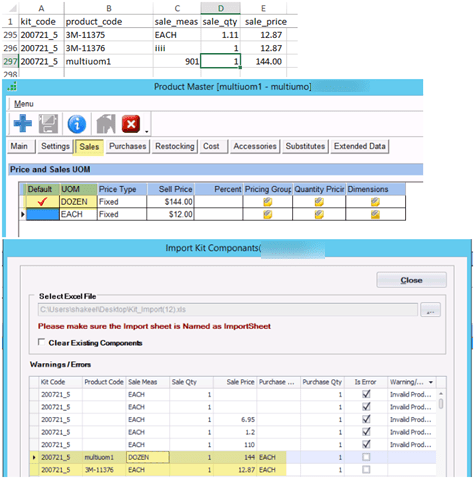
- Errors/Warning …
